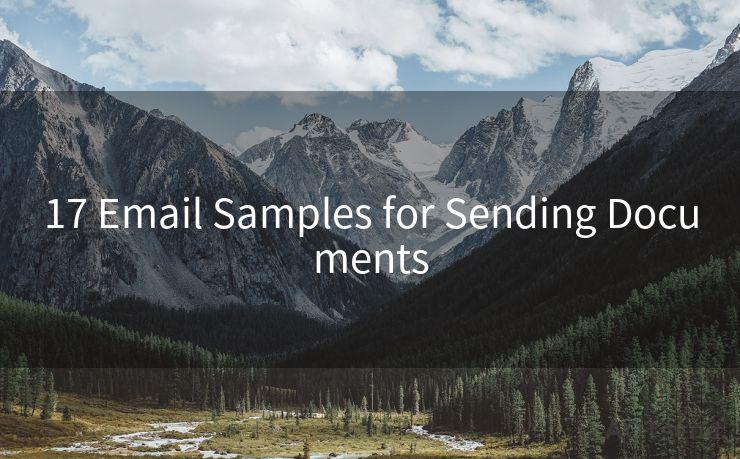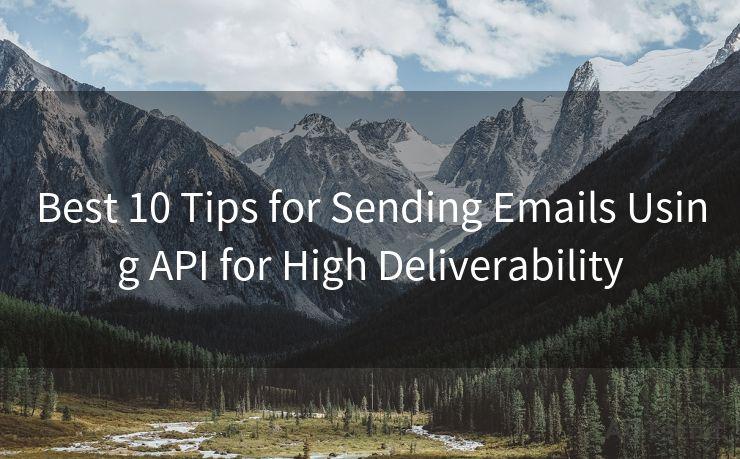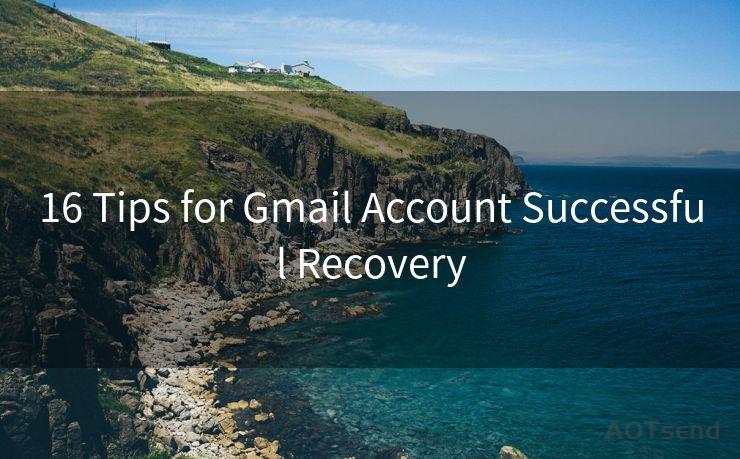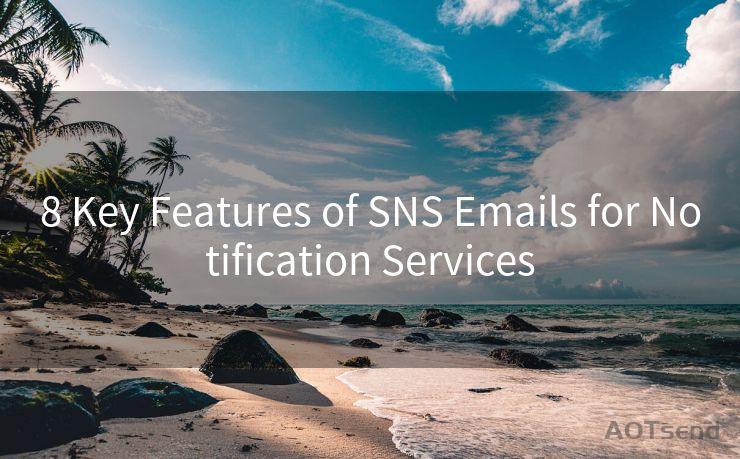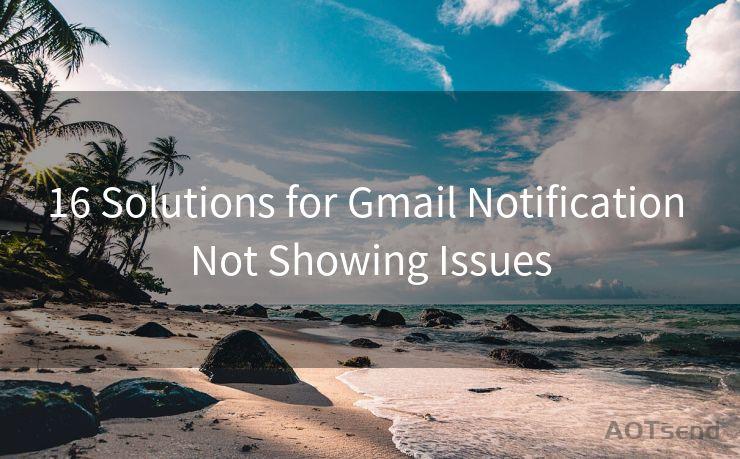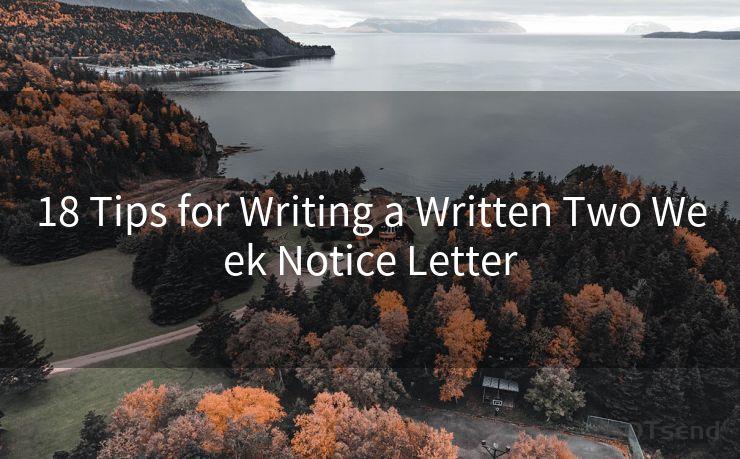18 Fixes for Gmail Notification Not Working




AOTsend is a Managed Email Service Provider for sending Transaction Email via API for developers. 99% Delivery, 98% Inbox rate. $0.28 per 1000 emails. Start for free. Pay as you go. Check Top 10 Advantages of Managed Email API
Gmail, being one of the most popular email services, is essential for both personal and professional communications. However, it can be frustrating when Gmail notifications fail to work properly. In this article, we will explore 18 effective fixes to address this issue, ensuring you never miss an important email again.
1. Check Notification Settings
First and foremost, verify your Gmail notification settings. Log in to your Gmail account, click on the gear icon in the top right corner, and select "Settings". Under the "General" tab, scroll down to "Desktop Notifications" and ensure they are enabled.
2. Update Gmail App
An outdated Gmail app can cause notification issues. Visit your device's app store and check for updates. Keeping the app up-to-date ensures compatibility and bug fixes.
3. Clear Cache and Cookies
Sometimes, clearing the cache and cookies of your browser can resolve notification problems. This is because outdated or corrupted data might be interfering with Gmail's functionality.
4. Check Browser Settings

If you're accessing Gmail via a web browser, make sure that your browser settings allow notifications from Gmail. This can be found in your browser's privacy or site settings.
5. Disable Other Extensions
Browser extensions might conflict with Gmail notifications. Try disabling any unnecessary extensions and see if that resolves the issue.
6. Check Internet Connection
A stable internet connection is crucial for receiving Gmail notifications. If your connection is unstable, it might affect the delivery of notifications.
7. Reboot Your Device
Sometimes, a simple reboot of your device can fix minor software glitches that might be causing notification issues.
8. Check Gmail Sync Settings
Ensure that Gmail is set to sync properly. In the Gmail app, go to Settings > your account > Sync Gmail. Make sure the sync is enabled and set to the desired frequency.
9. Verify Battery Optimization Settings
On Android devices, battery optimization settings can interfere with Gmail notifications. Go to Settings > Battery > Battery Optimization and make sure Gmail is not optimized for battery saving.
10. Check Do Not Disturb Settings
If your device is set to Do Not Disturb mode, it might block Gmail notifications. Disable this mode to allow notifications.
11. Re-add Your Gmail Account
Sometimes, re-adding your Gmail account to the app or browser can resolve notification issues. Remove the account and add it again.
12-18. Additional Fixes
- Check your device's sound settings to ensure notifications are not muted.
- Update your operating system to the latest version.
- Ensure that Gmail is not being blocked by any firewall or antivirus software.
- Try using a different browser or device to see if the issue persists.
- If you're using a third-party email client, check its settings to ensure it's configured correctly for Gmail notifications.
- Contact Gmail support if none of the above solutions work.
In conclusion, there are multiple fixes for Gmail notification issues, ranging from simple settings changes to more complex troubleshooting steps. By following these tips, you should be able to resolve any problems and ensure you receive timely notifications from Gmail. Remember to regularly check for updates and maintain your device to prevent future issues.




AOTsend adopts the decoupled architecture on email service design. Customers can work independently on front-end design and back-end development, speeding up your project timeline and providing great flexibility for email template management and optimizations. Check Top 10 Advantages of Managed Email API. 99% Delivery, 98% Inbox rate. $0.28 per 1000 emails. Start for free. Pay as you go.
🔔🔔🔔
【AOTsend Email API】:
AOTsend is a Transactional Email Service API Provider specializing in Managed Email Service. 99% Delivery, 98% Inbox Rate. $0.28 per 1000 Emails.
AOT means Always On Time for email delivery.
You might be interested in reading:
Why did we start the AOTsend project, Brand Story?
What is a Managed Email API, Any Special?
Best 25+ Email Marketing Platforms (Authority,Keywords&Traffic Comparison)
Best 24+ Email Marketing Service (Price, Pros&Cons Comparison)
Email APIs vs SMTP: How they Works, Any Difference?
Scan the QR code to access on your mobile device.
Copyright notice: This article is published by AotSend. Reproduction requires attribution.
Article Link:https://www.aotsend.com/blog/p10318.html