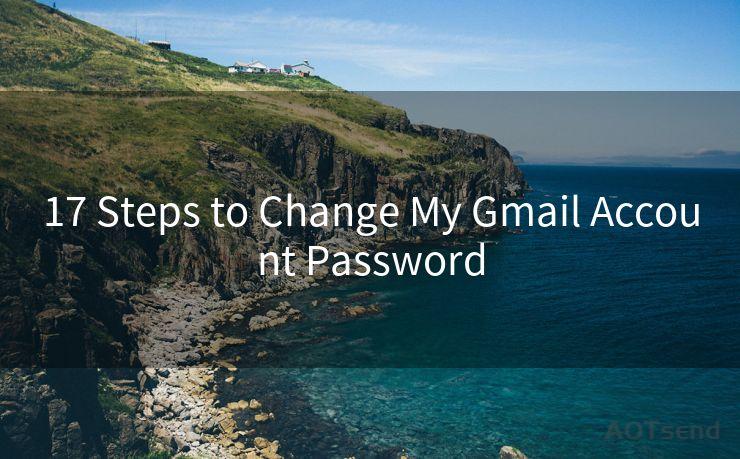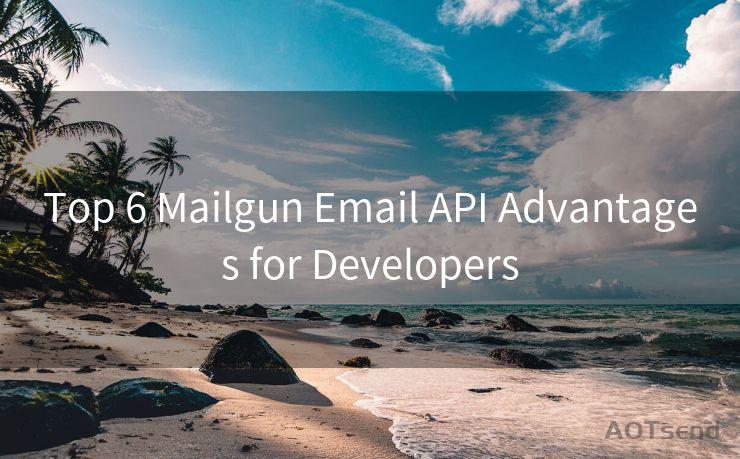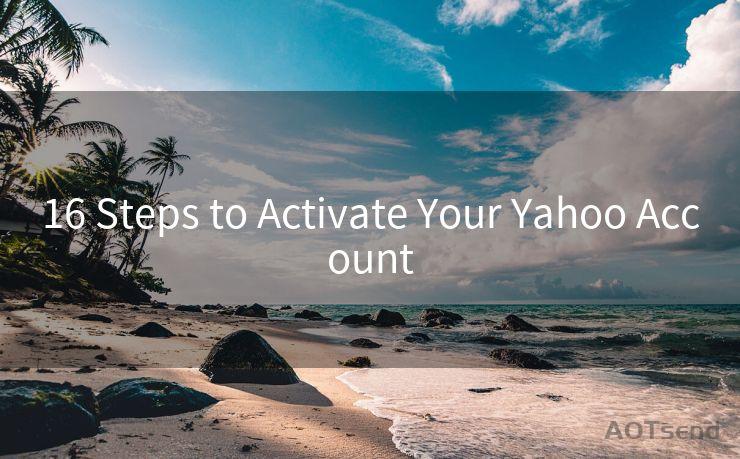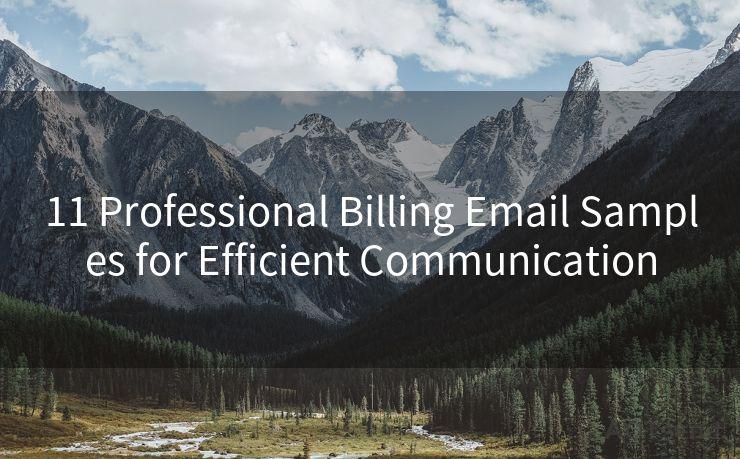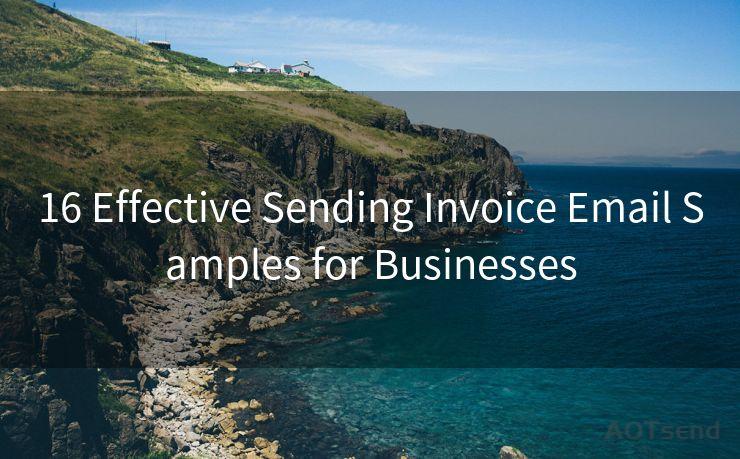16 Fixes for Gmail Android Notifications Not Working




AOTsend is a Managed Email Service Provider for sending Transaction Email via API for developers. 99% Delivery, 98% Inbox rate. $0.28 per 1000 emails. Start for free. Pay as you go. Check Top 10 Advantages of Managed Email API
In our increasingly digital world, emails have become an essential part of our daily communication. Gmail, as one of the most popular email clients, is widely used by Android users. However, many have encountered an issue where Gmail notifications on their Android devices suddenly stop working. This can be frustrating, as it may lead to missed important emails. Fortunately, there are several potential fixes for this problem. In this article, we will explore 16 solutions to help you resolve Gmail notification issues on your Android device.
1. Check Notification Settings
The first step is to ensure that Gmail notifications are enabled on your device. Go to your device's settings, find the "Apps & notifications" section, and select Gmail. Make sure the "Show notifications" option is turned on.
2. Disable Do Not Disturb
If your device is in Do Not Disturb mode, it may be blocking Gmail notifications. Disable this feature to allow notifications to come through.
3. Battery Optimization
Sometimes, battery optimization settings can interfere with notifications. Go to your device's battery settings and ensure that Gmail is not included in the list of apps optimized for battery saving.
4. Clear Cache and Data
Clearing the cache and data for the Gmail app can sometimes resolve notification issues. Go to your device's settings, find the Gmail app, and clear its cache and data.
5. Update Gmail App
Make sure you have the latest version of the Gmail app installed on your device. Updates often include bug fixes and improvements that may resolve notification problems.
6. Check Sync Settings
Ensure that Gmail is set to sync automatically. Go to your device's account settings, select your Gmail account, and check the sync settings.
7. Disable Other Email Apps
If you have multiple email apps installed, they may conflict with Gmail notifications. Try disabling or uninstalling other email apps to see if this resolves the issue.
8. Restart Your Device
Sometimes, a simple restart can fix minor software glitches that may be causing notification problems.
9. Check Gmail Filters
If you have set up any filters in Gmail, they may be interfering with notifications. Review your filters and make sure they are not blocking important emails.
10. Adjust Android's Notification Priority
You can adjust the notification priority for Gmail in your device's settings. Ensure that Gmail notifications are set to a high priority.

11. Check for Android System Updates
Keeping your Android system updated is crucial for optimal performance. Check for any available system updates and install them.
12. Reset App Preferences
Resetting your app preferences can sometimes resolve notification issues. Go to your device's settings, find the "Apps" section, and select "Reset app preferences."
13. Uninstall and Reinstall Gmail
🔔🔔🔔
【AOTsend Email API】:
AOTsend is a Transactional Email Service API Provider specializing in Managed Email Service. 99% Delivery, 98% Inbox Rate. $0.28 per 1000 Emails.
AOT means Always On Time for email delivery.
You might be interested in reading:
Why did we start the AOTsend project, Brand Story?
What is a Managed Email API, Any Special?
Best 25+ Email Marketing Platforms (Authority,Keywords&Traffic Comparison)
Best 24+ Email Marketing Service (Price, Pros&Cons Comparison)
Email APIs vs SMTP: How they Works, Any Difference?
If none of the above solutions work, try uninstalling and reinstalling the Gmail app. This can help resolve deeper software issues.
14. Contact Gmail Support
If you've tried all the fixes and still face notification problems, it's best to contact Gmail support for further assistance.
15. Factory Reset Your Device
As a last resort, you may consider performing a factory reset on your device. This will restore it to its original settings, potentially resolving any software-related issues.
16. Use Third-Party Notification Apps
If all else fails, you can try using third-party notification apps that can provide an alternative way to receive Gmail notifications.
In conclusion, Gmail notification issues on Android devices can be frustrating, but they are often resolvable with some troubleshooting. By following the fixes outlined in this article, you should be able to restore Gmail notifications on your Android device. Remember to always keep your device and apps updated for the best performance.




AOTsend adopts the decoupled architecture on email service design. Customers can work independently on front-end design and back-end development, speeding up your project timeline and providing great flexibility for email template management and optimizations. Check Top 10 Advantages of Managed Email API. 99% Delivery, 98% Inbox rate. $0.28 per 1000 emails. Start for free. Pay as you go.
Scan the QR code to access on your mobile device.
Copyright notice: This article is published by AotSend. Reproduction requires attribution.
Article Link:https://www.aotsend.com/blog/p10350.html