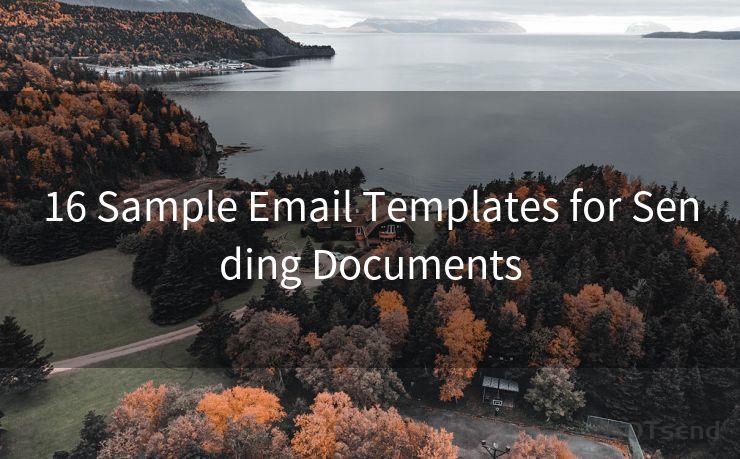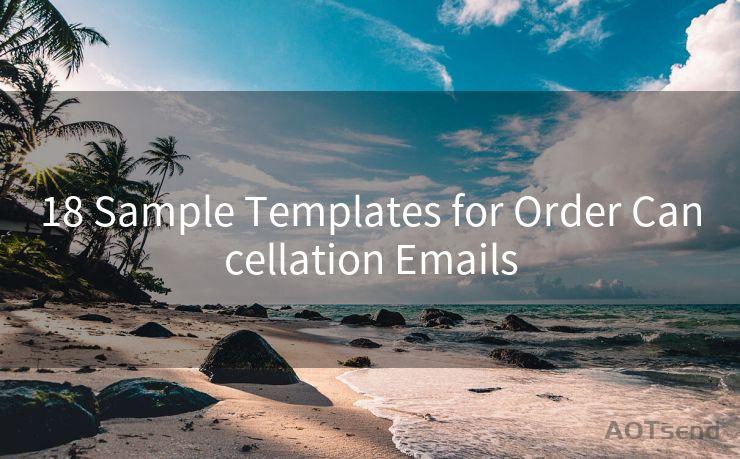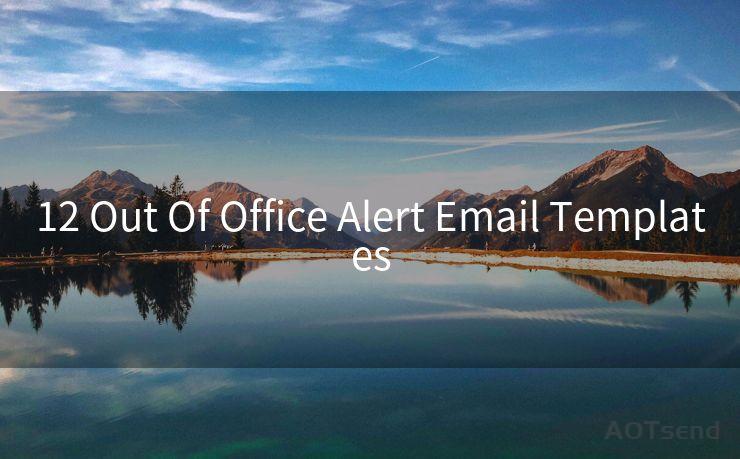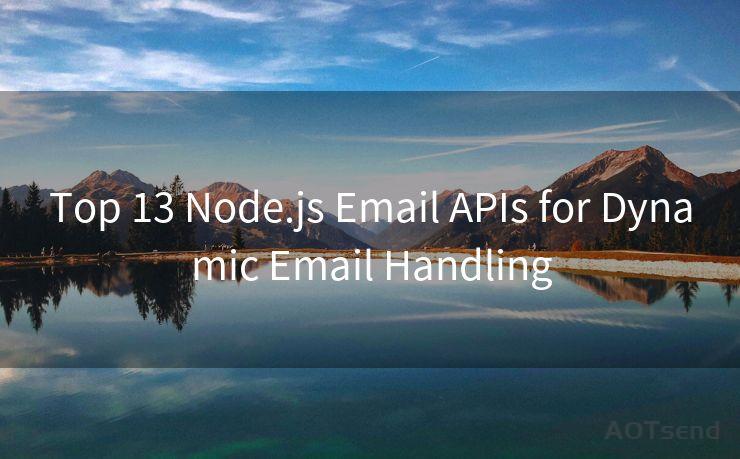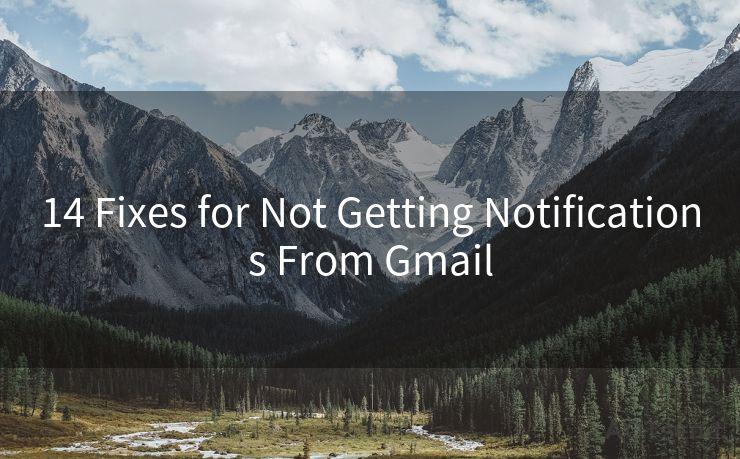17 Tips for Managing Notification Emails from Gmail




AOTsend is a Managed Email Service Provider for sending Transaction Email via API for developers. 99% Delivery, 98% Inbox rate. $0.28 per 1000 emails. Start for free. Pay as you go. Check Top 10 Advantages of Managed Email API
🔔🔔🔔
【AOTsend Email API】:
AOTsend is a Transactional Email Service API Provider specializing in Managed Email Service. 99% Delivery, 98% Inbox Rate. $0.28 per 1000 Emails.
AOT means Always On Time for email delivery.
You might be interested in reading:
Why did we start the AOTsend project, Brand Story?
What is a Managed Email API, Any Special?
Best 25+ Email Marketing Platforms (Authority,Keywords&Traffic Comparison)
Best 24+ Email Marketing Service (Price, Pros&Cons Comparison)
Email APIs vs SMTP: How they Works, Any Difference?
In today's digital age, emails have become a primary means of communication, often leading to a flooded inbox. Managing these emails, especially notifications, can be a daunting task. However, with Gmail, you have a powerful tool to help you organize and prioritize your messages. Here are 17 tips to help you manage your Gmail notifications effectively:
1. Use Labels to Categorize Emails
Gmail's labeling system allows you to categorize your emails, making it easier to find and manage them. You can create custom labels for different types of notifications, such as "Work," "Personal," or "Promotions."
2. Utilize Gmail's Search Function
Gmail's search function is robust and can help you quickly find specific emails. Use keywords, dates, or even labels to narrow down your search and quickly locate the notification you're looking for.
3. Enable Important Email Notifications
To ensure you don't miss crucial notifications, you can enable Gmail's "Important" marker. This feature uses machine learning to identify emails that are likely to be important to you and flags them accordingly.
4. Unsubscribe from Unwanted Notifications
Reduce clutter by unsubscribing from notifications you don't need. Gmail makes it easy to unsubscribe from unwanted email lists with a simple click.
5. Archive Old Notifications
Keep your inbox tidy by archiving older notifications. Archiving moves emails out of your inbox but keeps them accessible if needed.
6. Use Filters to Automate Email Management
Create filters to automatically label, archive, or delete certain types of notifications based on specific criteria like the sender or subject line.
7. Leverage Gmail's Tabs
Gmail's tabbed inbox feature separates your emails into categories like Primary, Promotions, and Updates. This helps you focus on the most important notifications first.
8. Set Up Email Forwarding
If you use multiple email accounts, set up email forwarding to consolidate all your notifications into one Gmail account for easier management.
9. Utilize Gmail's Mobile App
The Gmail mobile app allows you to manage your notifications on the go. Stay up to date with important emails even when you're away from your desk.
10. Customize Your Inbox with Gmail Labs
Gmail Labs offers experimental features that can enhance your email experience. Try out features like "Multiple Inboxes" to customize your inbox layout.

11. Use Stars and Flags for Prioritization
Star or flag important notifications to quickly identify and prioritize them in your inbox.
12. Create a To-Do List from Emails
Convert important emails into tasks using Gmail's integration with Google Tasks. This helps you keep track of action items directly from your notifications.
13. Block Unwanted Senders
If you're receiving spam or unwanted notifications, you can block specific senders to keep your inbox clean.
14. Utilize Gmail's Confidential Mode
For sensitive notifications, use Gmail's Confidential Mode to set expiration dates and control access to the email content.
15. Enable Two-Factor Authentication
Protect your Gmail account and notifications by enabling two-factor authentication for added security.
16. Regularly Review and Clean Up Your Inbox
Take some time every week or month to review and clean up your inbox, deleting or archiving old notifications to keep things organized.
17. Use Gmail Add-Ons
Explore Gmail add-ons that can enhance your email experience and help you manage notifications more efficiently.
By following these tips, you can effectively manage your Gmail notifications, saving time and staying organized. Remember to regularly review and adjust your settings to ensure your inbox remains clutter-free and efficient.




AOTsend adopts the decoupled architecture on email service design. Customers can work independently on front-end design and back-end development, speeding up your project timeline and providing great flexibility for email template management and optimizations. Check Top 10 Advantages of Managed Email API. 99% Delivery, 98% Inbox rate. $0.28 per 1000 emails. Start for free. Pay as you go.
Scan the QR code to access on your mobile device.
Copyright notice: This article is published by AotSend. Reproduction requires attribution.
Article Link:https://www.aotsend.com/blog/p10456.html