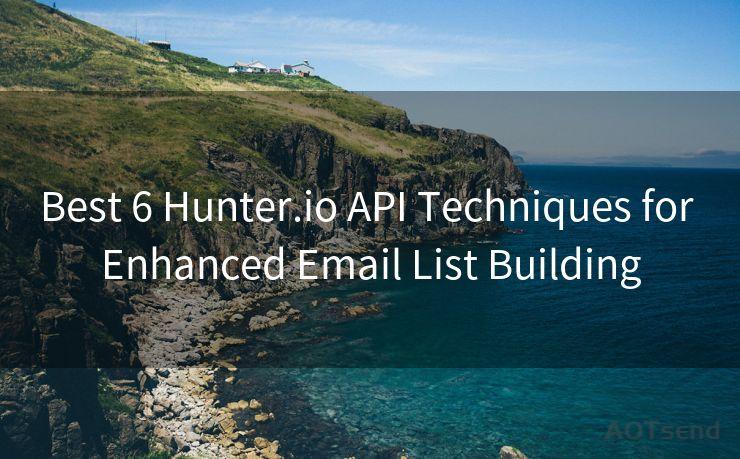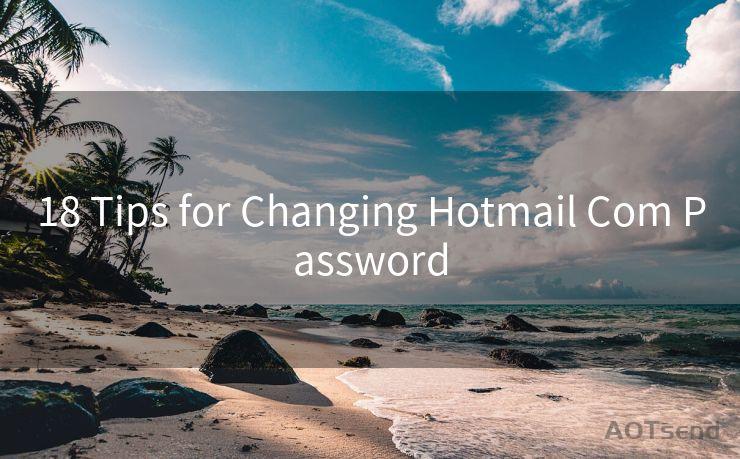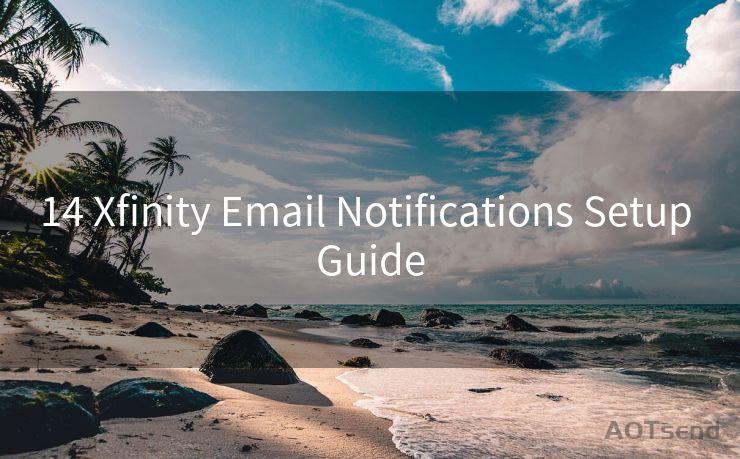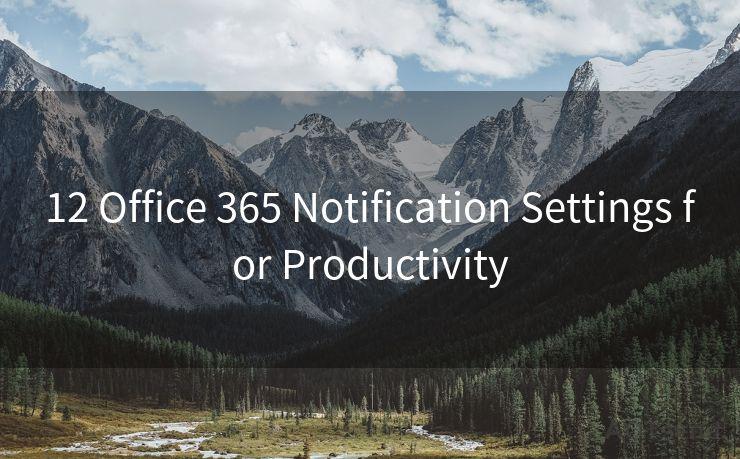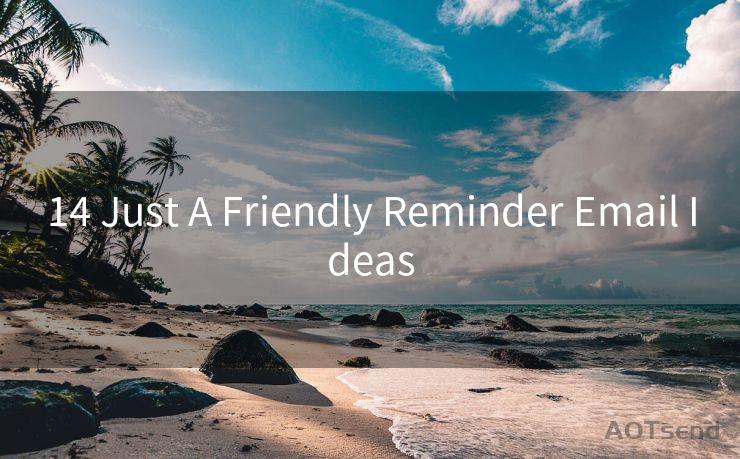15 Wordpress Two Factor Authentication Email Setup Guide




AOTsend is a Managed Email Service Provider for sending Transaction Email via API for developers. 99% Delivery, 98% Inbox rate. $0.28 per 1000 emails. Start for free. Pay as you go. Check Top 10 Advantages of Managed Email API
In today's digital landscape, website security is paramount, especially for content management systems like Wordpress. Two-factor authentication (2FA) adds an extra layer of security to your Wordpress site, ensuring that even if your password is compromised, your site remains safe. In this comprehensive guide, we'll walk you through the 15 steps to set up two-factor authentication via email in Wordpress.
Step 1: Understand Two-Factor Authentication
Two-factor authentication combines two different verification methods: something you know (like a password) and something you have (like a code sent to your email). This dual verification process significantly reduces the risk of unauthorized access.
Step 2: Choose a 2FA Plugin
For Wordpress, there are several plugins that offer two-factor authentication. Look for one that suits your needs and has good reviews.
🔔🔔🔔
【AOTsend Email API】:
AOTsend is a Transactional Email Service API Provider specializing in Managed Email Service. 99% Delivery, 98% Inbox Rate. $0.28 per 1000 Emails.
AOT means Always On Time for email delivery.
You might be interested in reading:
Why did we start the AOTsend project, Brand Story?
What is a Managed Email API, Any Special?
Best 25+ Email Marketing Platforms (Authority,Keywords&Traffic Comparison)
Best 24+ Email Marketing Service (Price, Pros&Cons Comparison)
Email APIs vs SMTP: How they Works, Any Difference?
Step 3: Install and Activate the Plugin
Go to your Wordpress dashboard, navigate to "Plugins" > "Add New," search for the chosen 2FA plugin, and install it. Activate the plugin after installation.
Step 4: Configure the Plugin Settings
Once the plugin is activated, go to its settings page and familiarize yourself with the available options. Ensure that email verification is enabled.
Step 5: Set Up Email Notifications
Within the plugin settings, configure your email address to receive the verification codes. This is crucial for the 2FA process.
Step 6: Test the Email Notification System
Before proceeding, send a test email to yourself to ensure that the notification system is working correctly.
Step 7: Enable Two-Factor Authentication
In your plugin settings, there should be an option to enable 2FA. Turn this feature on.

Step 8: Log Out and Log In Again
To test the 2FA process, log out of your Wordpress account and then attempt to log in again.
Step 9: Receive and Enter the Verification Code
Upon login, you should receive an email with a verification code. Enter this code into the prompt on your Wordpress login screen.
Step 10: Complete the Login Process
After entering the correct verification code, you should be able to complete the login process successfully.
Step 11: Troubleshooting
If you encounter any issues during the 2FA process, refer to the plugin's documentation or support forum for assistance.
Step 12: Regularly Update Your Plugin
To maintain the highest level of security, regularly check for and install updates to your 2FA plugin.
Step 13: Monitor Your Email Account
Ensure that your email account is secure and regularly monitored for any suspicious activity.
Step 14: Backup Your Site
Regularly backup your Wordpress site to mitigate any potential security risks.
Step 15: Stay Vigilant
Security is an ongoing process. Stay vigilant and keep yourself informed about the latest Wordpress security practices.
By following this 15-step guide, you've successfully set up two-factor authentication via email in Wordpress, significantly enhancing your site's security. Remember, prevention is always better than cure, so don't hesitate to implement these crucial security measures today.




AOTsend adopts the decoupled architecture on email service design. Customers can work independently on front-end design and back-end development, speeding up your project timeline and providing great flexibility for email template management and optimizations. Check Top 10 Advantages of Managed Email API. 99% Delivery, 98% Inbox rate. $0.28 per 1000 emails. Start for free. Pay as you go.
Scan the QR code to access on your mobile device.
Copyright notice: This article is published by AotSend. Reproduction requires attribution.
Article Link:https://www.aotsend.com/blog/p3170.html