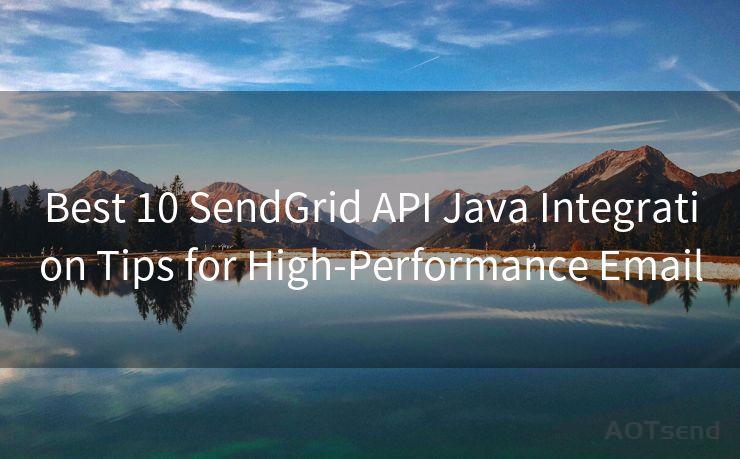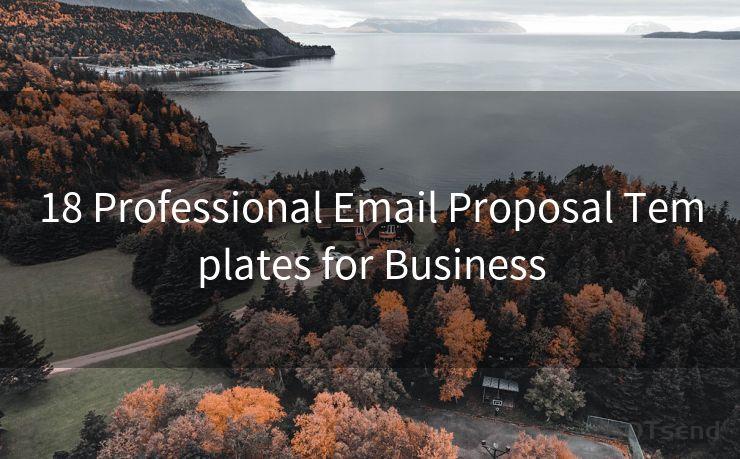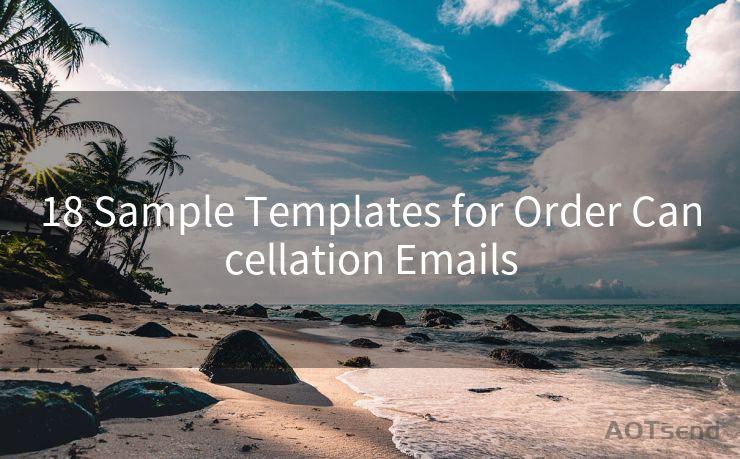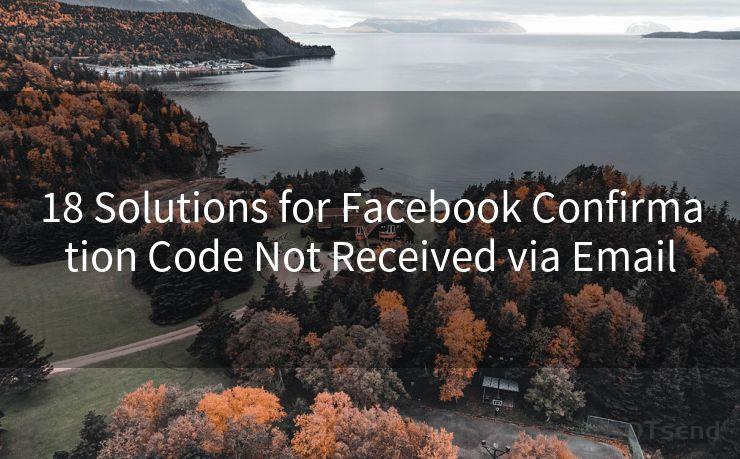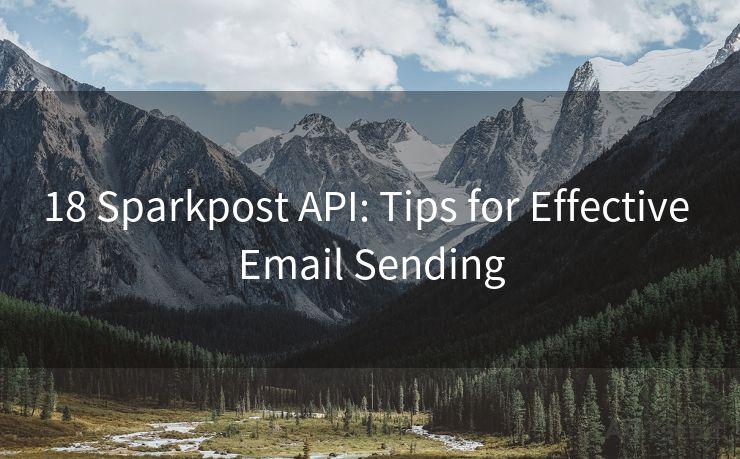18 Steps to Fix Mail Notifications Not Working on iPhone 13




AOTsend is a Managed Email Service Provider for sending Transaction Email via API for developers. 99% Delivery, 98% Inbox rate. $0.28 per 1000 emails. Start for free. Pay as you go. Check Top 10 Advantages of Managed Email API
Owning an iPhone 13 is a great experience, but it can be frustrating when certain features don't work as expected. One common issue that many users face is the problem of email notifications not working properly. If you're among those who are missing out on important emails because your iPhone 13 isn't alerting you, here are 18 steps to help you fix the problem.
Step 1: Check Notification Settings
First and foremost, ensure that your notification settings are correctly configured. Go to Settings > Notifications > Mail and make sure that Allow Notifications is turned on.
Step 2: Verify Mail Accounts
Double-check that your email accounts are set up correctly and are active. Go to Settings > Mail > Accounts to review and edit your email accounts.
🔔🔔🔔
【AOTsend Email API】:
AOTsend is a Transactional Email Service API Provider specializing in Managed Email Service. 99% Delivery, 98% Inbox Rate. $0.28 per 1000 Emails.
AOT means Always On Time for email delivery.
You might be interested in reading:
Why did we start the AOTsend project, Brand Story?
What is a Managed Email API, Any Special?
Best 25+ Email Marketing Platforms (Authority,Keywords&Traffic Comparison)
Best 24+ Email Marketing Service (Price, Pros&Cons Comparison)
Email APIs vs SMTP: How they Works, Any Difference?
Step 3: Update iOS
Keeping your iOS up to date is crucial for bug fixes and improved functionality. Go to Settings > General > Software Update to check for and install any available updates.
Step 4: Restart Your iPhone
Sometimes, a simple restart can solve minor software glitches. Press and hold the side button and either volume button until the power off slider appears, then drag the slider to turn off your iPhone. After it's completely off, press and hold the side button again until the Apple logo appears.
Step 5: Check Do Not Disturb
If Do Not Disturb is enabled, it could be silencing your notifications. Go to Settings > Do Not Disturb and make sure it's turned off or properly scheduled.
Step 6: Check Email Fetch Settings
Your iPhone can be set to fetch emails at specific intervals. Go to Settings > Mail > Accounts > Fetch New Data and adjust the settings accordingly.
Step 7: Reset Network Settings
Network issues can sometimes interfere with notifications. Try resetting your network settings by going to Settings > General > Reset > Reset Network Settings.
Step 8: Check Email App Settings
If you're using a third-party email app, make sure its notification settings are enabled and configured correctly.
Step 9: Disable and Re-enable Notifications
Toggle the Allow Notifications setting for the Mail app off and then on again. This can sometimes reset the notification system and fix the issue.
Step 10: Check for App Updates
If you're using a third-party email app, make sure it's up to date. Outdated apps can cause compatibility issues.
Step 11: Clear the Mail App's Cache
Although iOS doesn't have a direct way to clear the cache for individual apps, restarting your device (Step 4) or deleting and reinstalling the email account (Step 2) can help clear potential caching issues.
Step 12: Check for Restrictions
Go to Settings > Screen Time > Content & Privacy Restrictions and ensure that there are no restrictions preventing notifications from working.
Step 13: Test with Another Email Account
Try adding another email account to your iPhone to see if the issue is account-specific or a broader problem with the Mail app or device.
Step 14: Contact Your Email Provider
If the problem persists with a specific email account, contact your email provider to see if there are any known issues or server-side changes that might affect notifications.
Step 15: Reset All Settings
As a last resort before a full restore, you can reset all settings by going to Settings > General > Reset > Reset All Settings. This won't delete your data but will reset all your settings to their defaults.

Step 16: Backup and Restore
If none of the above steps work, consider backing up your iPhone and then restoring it from the backup. This can sometimes resolve deeper software issues.
Step 17: DFU Restore
A Device Firmware Upgrade (DFU) restore is a more thorough restore process that erases and reloads both the iOS and the firmware. This should be done as a last resort and only if you're comfortable with the process.
Step 18: Contact Apple Support
If all else fails, it's time to contact Apple Support for further assistance. They may have additional diagnostic tools or insights that can help resolve the issue.
Remember, these steps are general guidelines, and the specific solution may vary depending on your individual situation. Always backup your data before performing any resets or restores to avoid potential data loss.




AOTsend adopts the decoupled architecture on email service design. Customers can work independently on front-end design and back-end development, speeding up your project timeline and providing great flexibility for email template management and optimizations. Check Top 10 Advantages of Managed Email API. 99% Delivery, 98% Inbox rate. $0.28 per 1000 emails. Start for free. Pay as you go.
Scan the QR code to access on your mobile device.
Copyright notice: This article is published by AotSend. Reproduction requires attribution.
Article Link:https://www.aotsend.com/blog/p3590.html