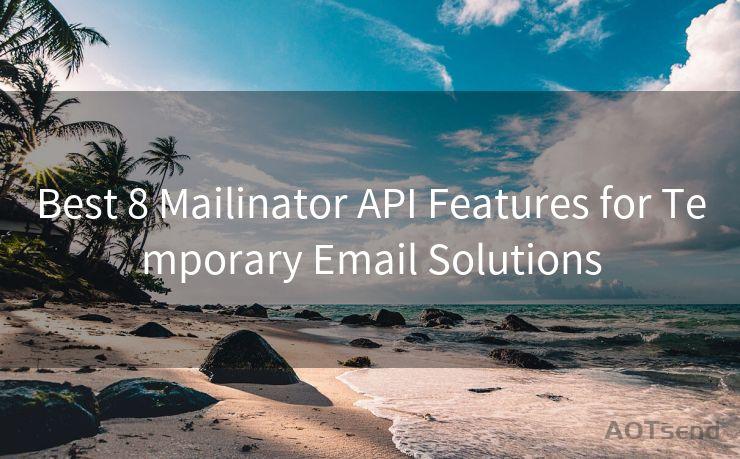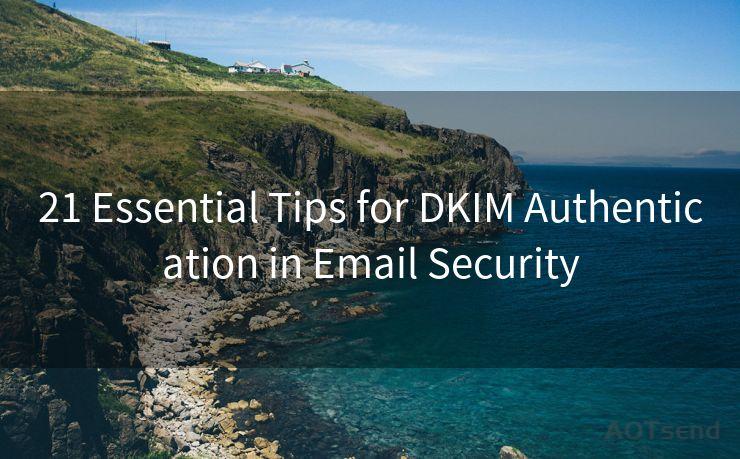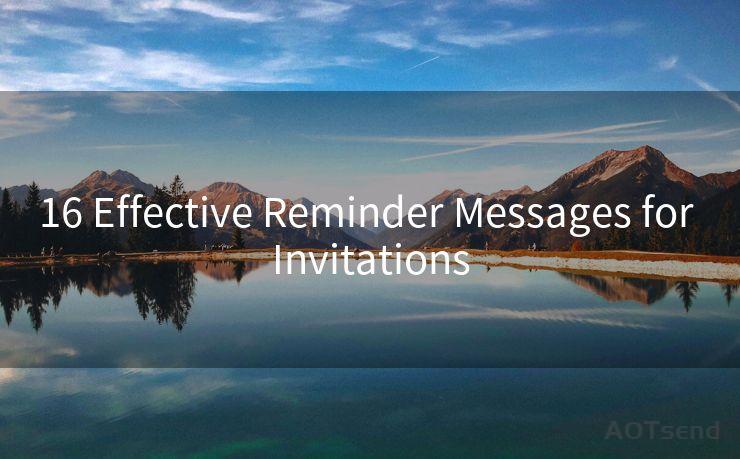15 Steps to Activate Gmail on iPhone




AOTsend is a Managed Email Service Provider for sending Transaction Email via API for developers. 99% Delivery, 98% Inbox rate. $0.28 per 1000 emails. Start for free. Pay as you go. Check Top 10 Advantages of Managed Email API
In today's digital age, having access to your email on the go is essential. If you're a Gmail user and an iPhone owner, setting up your Gmail account on your device is a breeze. Here's a step-by-step guide to help you activate Gmail on your iPhone in just 15 simple steps.
Step 1: Open the Settings App
Start by opening the Settings app on your iPhone. It's the gray gear icon typically found on the home screen.
Step 2: Scroll Down and Tap Mail
Once in Settings, scroll down until you see the "Mail" option and tap on it. You'll also see other apps like Calendar and Contacts listed here.
Step 3: Tap Accounts
🔔🔔🔔
【AOTsend Email API】:
AOTsend is a Transactional Email Service API Provider specializing in Managed Email Service. 99% Delivery, 98% Inbox Rate. $0.28 per 1000 Emails.
AOT means Always On Time for email delivery.
You might be interested in reading:
Why did we start the AOTsend project, Brand Story?
What is a Managed Email API, Any Special?
Best 25+ Email Marketing Platforms (Authority,Keywords&Traffic Comparison)
Best 24+ Email Marketing Service (Price, Pros&Cons Comparison)
Email APIs vs SMTP: How they Works, Any Difference?
Within the Mail settings, tap on "Accounts" at the top of the menu.
Step 4: Tap Add Account
You'll see a list of your current email accounts. To add a new one, tap "Add Account" at the bottom of the screen.
Step 5: Select Google
From the list of email providers, choose "Google". It's usually in the middle of the list.
Step 6: Enter Your Gmail Address
In the designated field, type in your Gmail address.
Step 7: Tap Next
After entering your email, tap the blue "Next" button at the top right corner of the screen.
Step 8: Enter Your Password
Now, enter your Gmail password in the provided field.
Step 9: Tap Next Again
With your password entered, tap "Next" once again.
Step 10: Enable Gmail
If you have two-step verification enabled on your Gmail account, you may need to enter a verification code sent to your phone. Once verified, slide the "Mail" switch to the "On" position. It should turn green.
Step 11: Sync Other Gmail Data
You can also choose to sync other Gmail data like Calendars, Notes, and Contacts by sliding their respective switches to the "On" position.
Step 12: Tap Save
After selecting the data you want to sync, tap "Save" in the top right corner.
Step 13: Open the Mail App
Now, open the Mail app on your iPhone.
Step 14: Select Gmail Inbox
In the Mail app, you should see your Gmail inbox listed. Tap on it to view your emails.
Step 15: Start Using Gmail on iPhone

Congratulations! You've successfully set up Gmail on your iPhone and are now ready to send and receive emails on the go.
Activating Gmail on your iPhone is a straightforward process that takes just a few minutes. By following these 15 steps, you can ensure a smooth setup and enjoy the convenience of accessing your Gmail account directly from your mobile device. Whether you're checking emails on the commute or replying to an urgent message, having Gmail on your iPhone makes staying connected effortless.




AOTsend adopts the decoupled architecture on email service design. Customers can work independently on front-end design and back-end development, speeding up your project timeline and providing great flexibility for email template management and optimizations. Check Top 10 Advantages of Managed Email API. 99% Delivery, 98% Inbox rate. $0.28 per 1000 emails. Start for free. Pay as you go.
Scan the QR code to access on your mobile device.
Copyright notice: This article is published by AotSend. Reproduction requires attribution.
Article Link:https://www.aotsend.com/blog/p3684.html