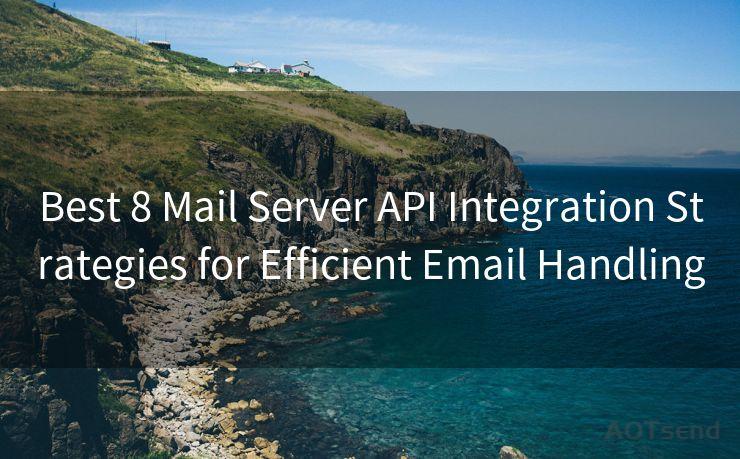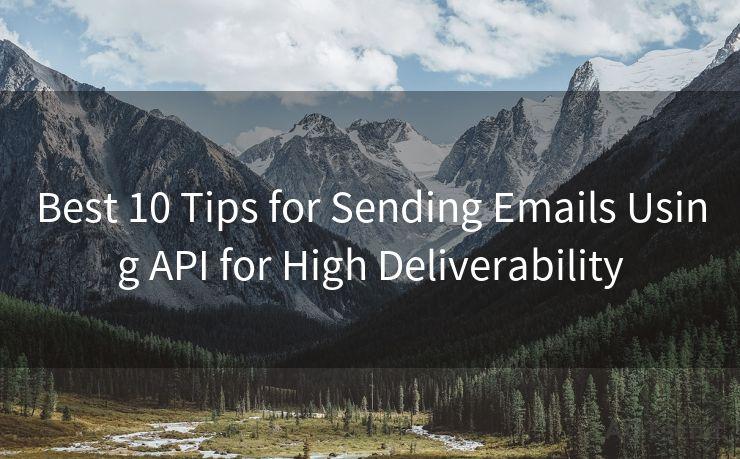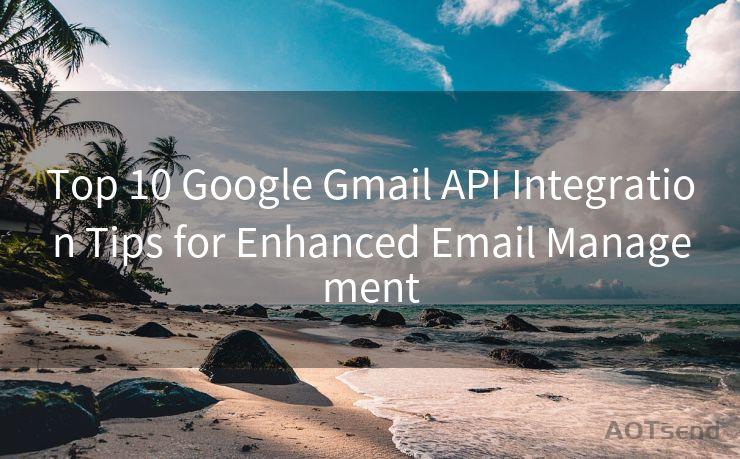12 Best Practices for Managing Shared Mailbox Notifications in Outlook




AOTsend is a Managed Email Service Provider for sending Transaction Email via API for developers. 99% Delivery, 98% Inbox rate. $0.28 per 1000 emails. Start for free. Pay as you go. Check Top 10 Advantages of Managed Email API
When it comes to managing shared mailboxes in Outlook, notifications can be a double-edged sword. They keep you informed but can also become a source of distraction if not managed properly. Here are 12 best practices to help you efficiently manage shared mailbox notifications in Outlook, ensuring you stay productive and don't miss important messages.
1. Set Up Rules to Filter Notifications
Outlook allows you to create rules to manage incoming emails. You can set up rules to filter notifications from the shared mailbox based on specific criteria, such as sender, subject, or keywords in the body. This way, you can ensure that only relevant notifications reach your inbox.
2. Use Folders to Organize Emails
Create dedicated folders within the shared mailbox to organize emails based on their priority or category. This helps in quickly identifying and responding to important notifications while keeping the less urgent ones separate.
3. Customize Your Notification Settings
Outlook provides options to customize your notification settings. You can choose to receive notifications only for emails marked as high importance or from specific senders. Adjust these settings to suit your workflow and reduce unnecessary distractions.
4. Utilize the Focus Inbox Feature
Outlook's Focus Inbox feature separates your important emails from the rest. By training the feature to recognize your important emails, you can ensure that notifications from the shared mailbox that matter most are prioritized.
5. Leverage the @Mentions Feature
When working in a team, use the @mentions feature in Outlook to tag team members in email conversations. This ensures that they receive a notification when they are mentioned, improving response times and collaboration.
6. Consolidate Notifications

Consider consolidating notifications from the shared mailbox into a digest format. This way, instead of receiving multiple notifications for each new email, you can receive a summary at regular intervals, reducing clutter.
7. Use Flags and Reminders
Flag important emails from the shared mailbox and set reminders to follow up. This ensures that you don't miss out on critical tasks or deadlines, even when dealing with a high volume of notifications.
8. Enable Quiet Hours
Set up quiet hours in Outlook to mute notifications during specific times, such as when you're in meetings or need to focus on a task. This helps in maintaining your concentration without being interrupted by every new email.
9. Regularly Clean Up Your Inbox
Keep your inbox clean and organized by regularly deleting or archiving old emails from the shared mailbox. This reduces clutter and makes it easier to find and respond to important notifications.
10. Utilize Search and Advanced Find Features
Make use of Outlook's search and advanced find features to quickly locate specific notifications from the shared mailbox. This saves time when you need to retrieve information quickly.
11. Integrate with Other Tools
🔔🔔🔔
【AOTsend Email API】:
AOTsend is a Transactional Email Service API Provider specializing in Managed Email Service. 99% Delivery, 98% Inbox Rate. $0.28 per 1000 Emails.
AOT means Always On Time for email delivery.
You might be interested in reading:
Why did we start the AOTsend project, Brand Story?
What is a Managed Email API, Any Special?
Best 25+ Email Marketing Platforms (Authority,Keywords&Traffic Comparison)
Best 24+ Email Marketing Service (Price, Pros&Cons Comparison)
Email APIs vs SMTP: How they Works, Any Difference?
Consider integrating Outlook with other productivity tools like task management software or CRM systems. This allows you to sync notifications from the shared mailbox with your other workflows, ensuring nothing falls through the cracks.
12. Train Your Team
Finally, train your team on the best practices for managing shared mailbox notifications. By ensuring everyone is on the same page, you can streamline communication and improve overall efficiency.
By following these 12 best practices for managing shared mailbox notifications in Outlook, you can stay on top of your emails without letting them overwhelm you. Remember to regularly review and adjust your settings based on your changing needs to maintain optimal productivity.




AOTsend adopts the decoupled architecture on email service design. Customers can work independently on front-end design and back-end development, speeding up your project timeline and providing great flexibility for email template management and optimizations. Check Top 10 Advantages of Managed Email API. 99% Delivery, 98% Inbox rate. $0.28 per 1000 emails. Start for free. Pay as you go.
Scan the QR code to access on your mobile device.
Copyright notice: This article is published by AotSend. Reproduction requires attribution.
Article Link:https://www.aotsend.com/blog/p3934.html