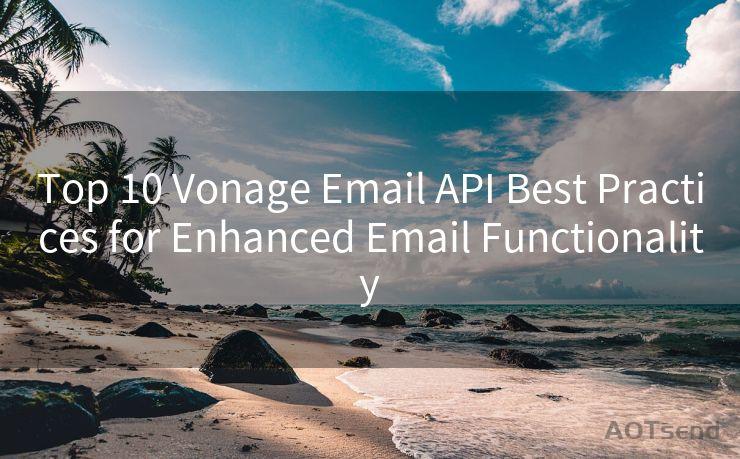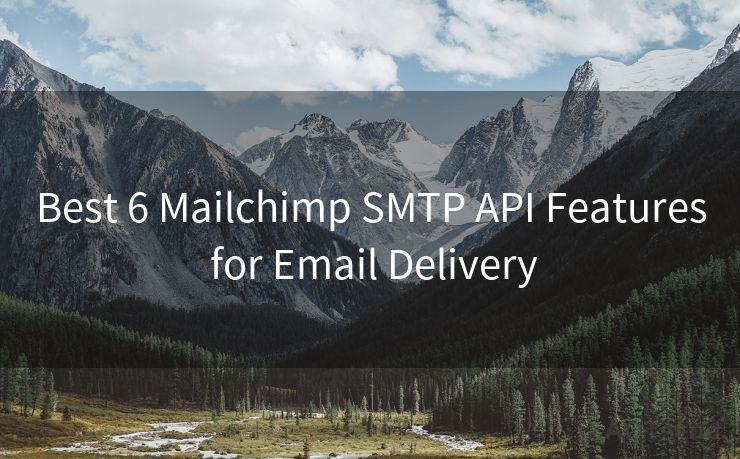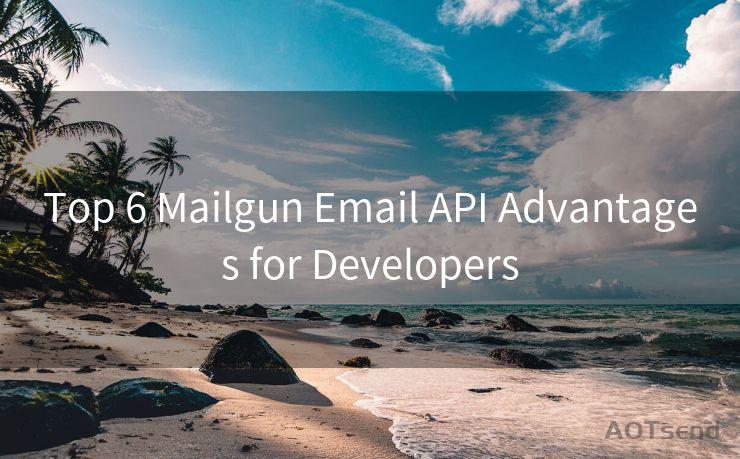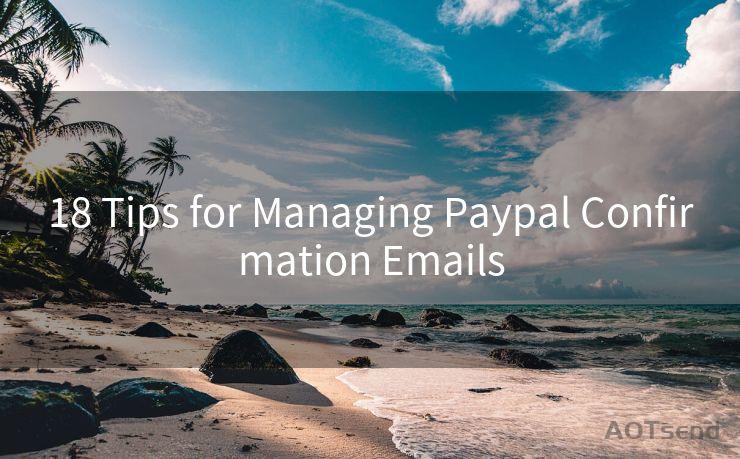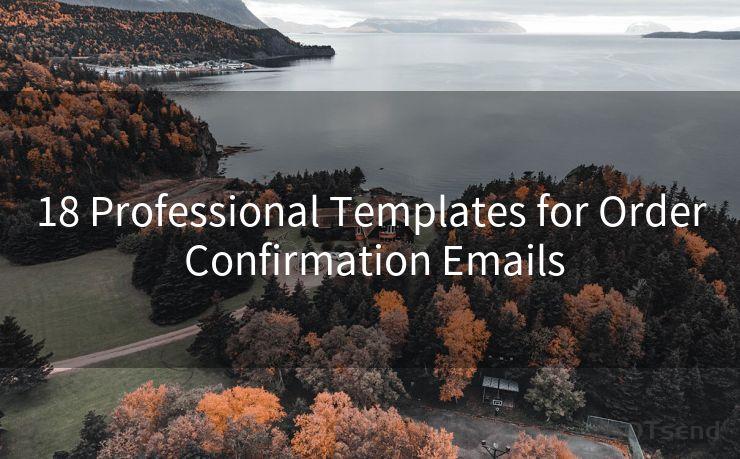14 Best Practices for iPhone Mail App Push Notification




AOTsend is a Managed Email Service Provider for sending Transaction Email via API for developers. 99% Delivery, 98% Inbox rate. $0.28 per 1000 emails. Start for free. Pay as you go. Check Top 10 Advantages of Managed Email API
When it comes to staying connected and up-to-date with your emails, push notifications from the iPhone Mail app play a crucial role. These notifications ensure that you're immediately alerted when a new email arrives, allowing you to respond promptly. However, to make the most of this feature, it's essential to follow best practices. Here are 14 tips to help you optimize iPhone Mail app push notifications.
1. Enable Push Notifications
First and foremost, ensure that push notifications are enabled for the Mail app on your iPhone. Go to Settings > Notifications > Mail and toggle on Allow Notifications. This ensures that you receive alerts for incoming emails.
2. Customize Your Notification Settings
Tailor your notification settings to suit your preferences. You can choose how notifications are displayed, whether as banners or alerts, and decide if you want them to appear on the lock screen.
3. Manage Notification Sounds
Select a distinctive sound for email notifications so that you can easily recognize them. This helps you differentiate between a regular notification and an important email.
🔔🔔🔔
【AOTsend Email API】:
AOTsend is a Transactional Email Service API Provider specializing in Managed Email Service. 99% Delivery, 98% Inbox Rate. $0.28 per 1000 Emails.
AOT means Always On Time for email delivery.
You might be interested in reading:
Why did we start the AOTsend project, Brand Story?
What is a Managed Email API, Any Special?
Best 25+ Email Marketing Platforms (Authority,Keywords&Traffic Comparison)
Best 24+ Email Marketing Service (Price, Pros&Cons Comparison)
Email APIs vs SMTP: How they Works, Any Difference?
4. Use Vibrate for Alerts
If you're in a noisy environment or don't want to miss any notifications, consider enabling the vibrate feature. This gives you a physical cue when an email arrives.
5. Organize Your Inbox
Keep your inbox organized to ensure that important emails don't get lost in the shuffle. Use flags, folders, or labels to categorize your emails and prioritize notifications.
6. Filter Notifications
To reduce unnecessary distractions, set up filters to only receive notifications for emails from specific senders or with certain keywords in the subject line.
7. Preview Content in Notifications
Enable the preview of message content in notifications to quickly glance at the email's subject or sender without opening the app.
8. Adjust Notification Grouping
If you receive multiple emails in a short period, consider grouping notifications to avoid being overwhelmed. This way, you can view and manage them together.
9. Utilize the Notification Center
The Notification Center on your iPhone provides a quick overview of all your notifications. Regularly check it to stay updated on new emails.
10. Silence Unwanted Notifications
If there are certain emails or senders you don't want to be notified about, you can silence these notifications to reduce clutter.
11. Use Focus Modes
iOS 15 introduced Focus modes, allowing you to customize your notification experience based on your activity. Set up a Focus mode for work, sleep, or other scenarios to manage your email notifications accordingly.
12. Interact With Notifications
You can interact with email notifications directly, such as archiving, deleting, or replying to an email, without opening the Mail app.
13. Regularly Check for Updates
Keep your iPhone and Mail app updated to the latest versions to ensure optimal performance and the latest features for push notifications.
14. Troubleshoot Notification Issues
If you're not receiving notifications as expected, check your internet connection, notification settings, and app permissions to troubleshoot any issues.
By following these best practices for iPhone Mail app push notifications, you can stay efficiently connected to your emails while minimizing distractions. Remember to regularly review and adjust your settings to ensure they align with your communication needs.





AOTsend adopts the decoupled architecture on email service design. Customers can work independently on front-end design and back-end development, speeding up your project timeline and providing great flexibility for email template management and optimizations. Check Top 10 Advantages of Managed Email API. 99% Delivery, 98% Inbox rate. $0.28 per 1000 emails. Start for free. Pay as you go.
Scan the QR code to access on your mobile device.
Copyright notice: This article is published by AotSend. Reproduction requires attribution.
Article Link:https://www.aotsend.com/blog/p4064.html