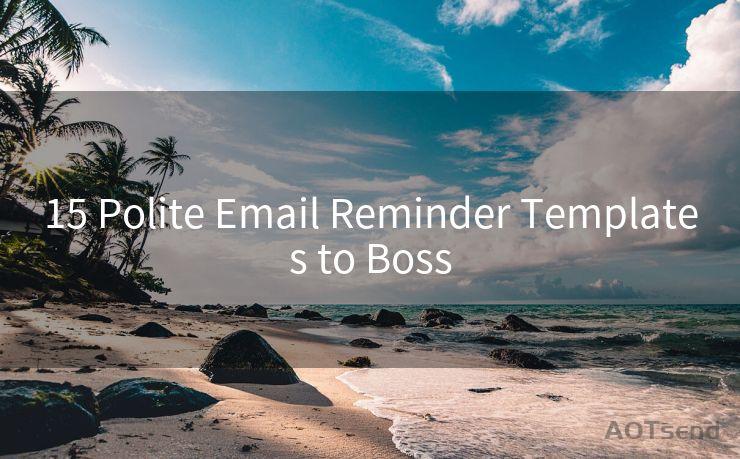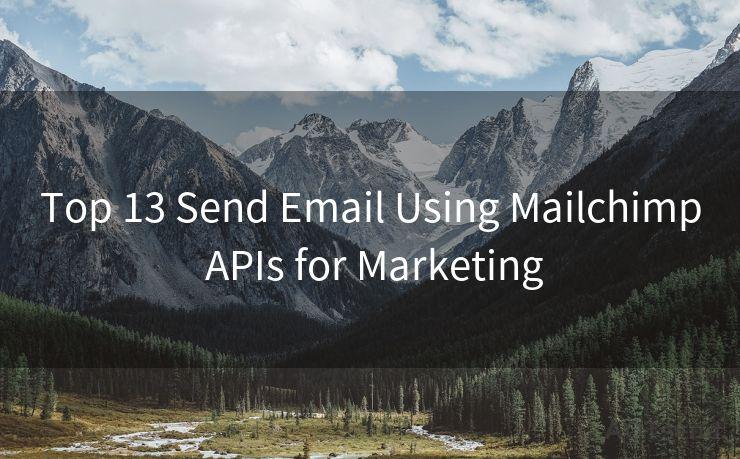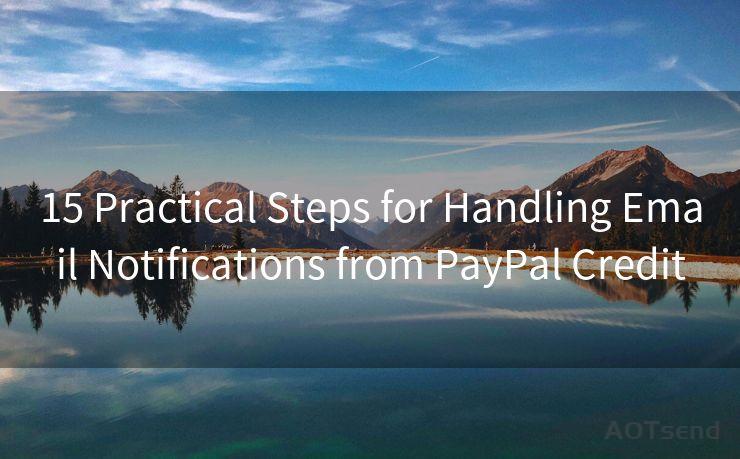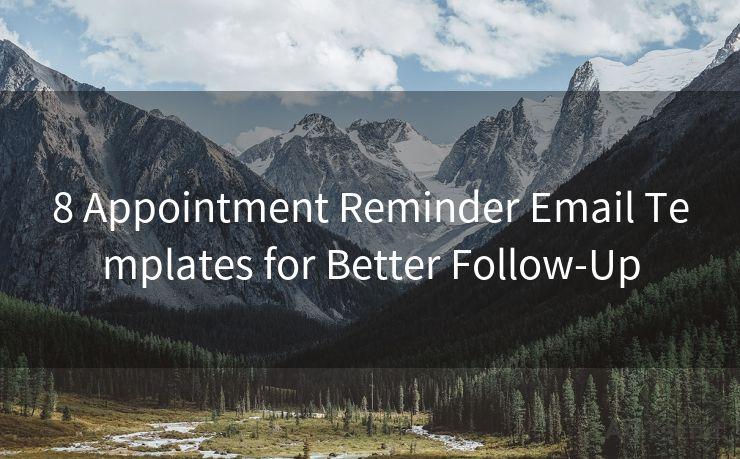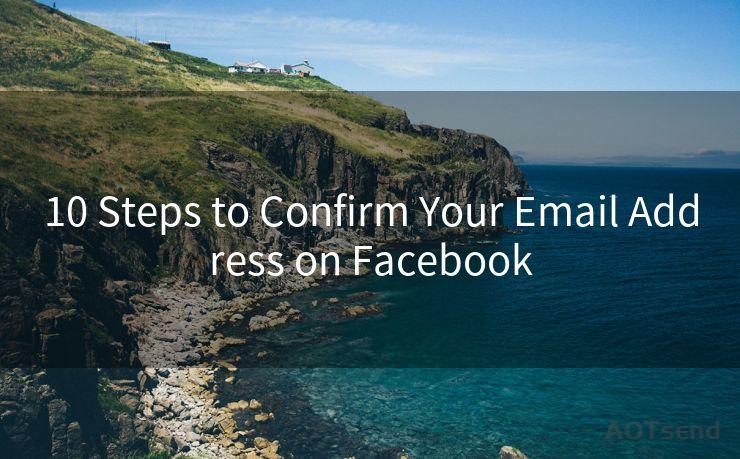13 Solutions for iPhone Email Not Showing Notifications




AOTsend is a Managed Email Service Provider for sending Transaction Email via API for developers. 99% Delivery, 98% Inbox rate. $0.28 per 1000 emails. Start for free. Pay as you go. Check Top 10 Advantages of Managed Email API
Encountering issues with iPhone email notifications not showing up can be frustrating, especially when you're expecting important emails. Fortunately, there are several solutions you can try to fix this problem. In this article, we'll explore 13 solutions to help you resolve the issue of iPhone email not showing notifications.
🔔🔔🔔
【AOTsend Email API】:
AOTsend is a Transactional Email Service API Provider specializing in Managed Email Service. 99% Delivery, 98% Inbox Rate. $0.28 per 1000 Emails.
AOT means Always On Time for email delivery.
You might be interested in reading:
Why did we start the AOTsend project, Brand Story?
What is a Managed Email API, Any Special?
Best 25+ Email Marketing Platforms (Authority,Keywords&Traffic Comparison)
Best 24+ Email Marketing Service (Price, Pros&Cons Comparison)
Email APIs vs SMTP: How they Works, Any Difference?
Solution 1: Check Notification Settings
First and foremost, ensure that your iPhone's notification settings are properly configured. Go to Settings > Notifications > Mail and make sure that Allow Notifications is turned on. Additionally, check that the notification style is set to either Banners or Alerts, and adjust the sound and badge options as needed.
Solution 2: Verify Email Account Settings
It's essential to confirm that your email account settings are correct. Open the Settings app, go to Passwords & Accounts (or Mail, Contacts, Calendars on older iOS versions), select your email account, and ensure that all the relevant fields are accurately filled out.
Solution 3: Update iOS
Keeping your iOS system up to date is crucial for optimal performance and bug fixes. Go to Settings > General > Software Update to check for and install any available updates.
Solution 4: Restart Your iPhone
Sometimes, a simple restart can resolve minor software glitches. Press and hold the power button until the "slide to power off" option appears, slide it to turn off your iPhone, and then turn it back on after a few seconds.

Solution 5: Reset Network Settings
Network issues can sometimes interfere with email notifications. You can try resetting your network settings by going to Settings > General > Reset > Reset Network Settings. Keep in mind that this will erase all saved Wi-Fi passwords, so make sure you have them noted down before performing this reset.
Solution 6: Check Email App Permissions
Certain apps might be blocking your email notifications. Go to Settings > Privacy and check the permissions for your email app to ensure it has access to send you notifications.
Solution 7: Force Quit and Relaunch the Mail App
Double-press the Home button (or swipe up from the bottom of the screen on iPhone X and later models), find the Mail app in the app switcher, and swipe up on it to force quit. Then, relaunch the Mail app to see if notifications start working again.
Solution 8: Delete and Re-add Email Account
In some cases, deleting and re-adding your email account can fix notification issues. Go to Settings > Passwords & Accounts, select your email account, and tap Delete Account. Then, re-add the account and check if notifications are working.
Solution 9: Clear the Mail App's Cache
Although there's no direct way to clear the Mail app's cache on iPhone, you can try deleting and reinstalling the account (as mentioned in Solution 8) or restarting your device, which sometimes helps clear cached data.
Solution 10: Disable Do Not Disturb
Make sure your iPhone is not in Do Not Disturb mode, as this will silence all notifications. You can check this by going to Settings > Do Not Disturb and ensuring it's turned off.
Solution 11: Check for App Updates
If you're using a third-party email app, make sure it's up to date. Go to the App Store, search for your email app, and install any available updates.
Solution 12: Contact Your Email Provider
If none of the above solutions work, there might be an issue with your email provider's servers. Contact them to inquire about any potential problems or outages.
Solution 13: Restore Your iPhone
If all else fails, you might need to restore your iPhone to factory settings. Before doing so, make sure to backup all your data using iCloud or iTunes. Then, go to Settings > General > Reset > Erase All Content and Settings. After the restore process is complete, set up your iPhone as a new device and check if email notifications are working properly.
In conclusion, there are multiple potential solutions to fix iPhone email notification issues. Start with the simplest solutions, such as checking your notification and account settings, and progress to more complex ones if necessary. Remember to backup your data before performing any resets or restores to avoid data loss.




AOTsend adopts the decoupled architecture on email service design. Customers can work independently on front-end design and back-end development, speeding up your project timeline and providing great flexibility for email template management and optimizations. Check Top 10 Advantages of Managed Email API. 99% Delivery, 98% Inbox rate. $0.28 per 1000 emails. Start for free. Pay as you go.
Scan the QR code to access on your mobile device.
Copyright notice: This article is published by AotSend. Reproduction requires attribution.
Article Link:https://www.aotsend.com/blog/p4066.html