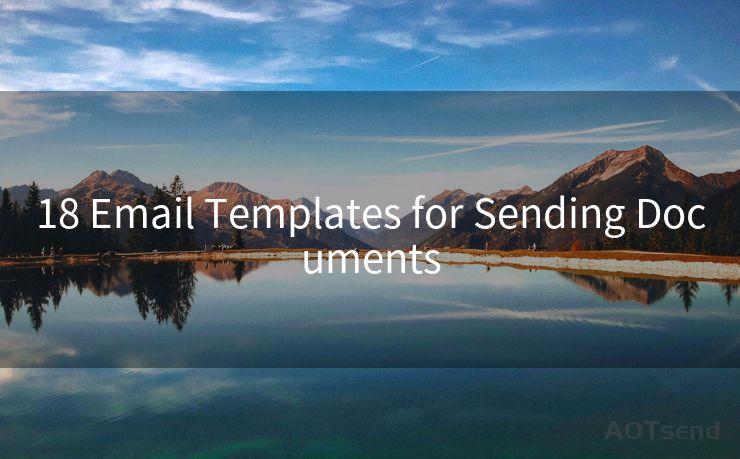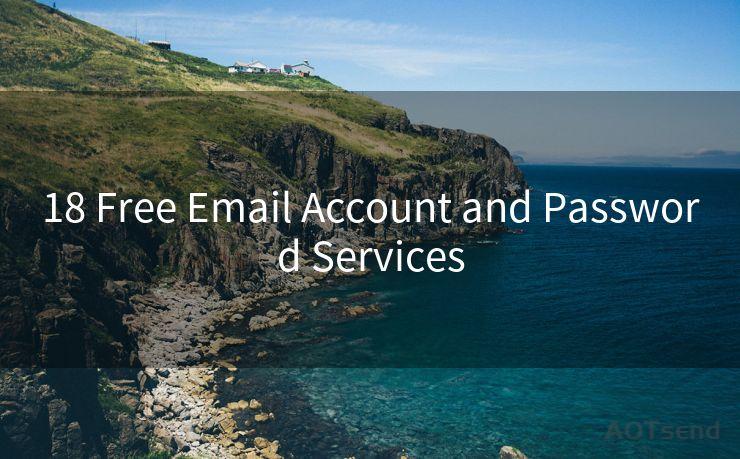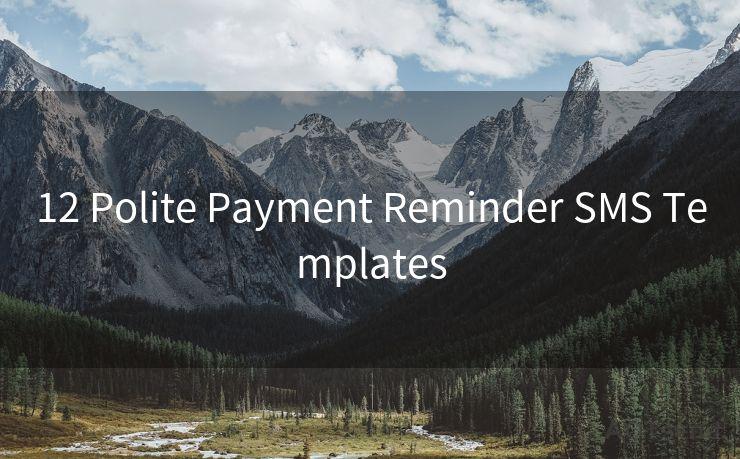7 Steps to Enable Gmail Mail Notifications on Your Desktop




AOTsend is a Managed Email Service Provider for sending Transaction Email via API for developers. 99% Delivery, 98% Inbox rate. $0.28 per 1000 emails. Start for free. Pay as you go. Check Top 10 Advantages of Managed Email API
Step 1: Understanding Gmail Desktop Notifications
Gmail, being one of the most popular email services, offers various features to enhance user experience. Among these, desktop notifications stand out as a convenient way to stay updated on new emails without constantly checking your inbox. Enabling these notifications ensures you never miss an important message, saving you time and keeping you connected.

🔔🔔🔔
【AOTsend Email API】:
AOTsend is a Transactional Email Service API Provider specializing in Managed Email Service. 99% Delivery, 98% Inbox Rate. $0.28 per 1000 Emails.
AOT means Always On Time for email delivery.
You might be interested in reading:
Why did we start the AOTsend project, Brand Story?
What is a Managed Email API, Any Special?
Best 25+ Email Marketing Platforms (Authority,Keywords&Traffic Comparison)
Best 24+ Email Marketing Service (Price, Pros&Cons Comparison)
Email APIs vs SMTP: How they Works, Any Difference?
Step 2: Accessing Gmail Settings
To enable Gmail notifications on your desktop, the first step is to log into your Gmail account. Once logged in, click on the gear icon at the top right corner of your Gmail interface. This will open a drop-down menu where you should select "Settings".
Step 3: Navigating to the General Tab
Within the Settings menu, you'll find multiple tabs. Click on the "General" tab, which is typically the first one on the list. This tab contains various general settings for your Gmail account.
Step 4: Enabling Desktop Notifications
In the General tab, scroll down to the "Desktop Notifications" section. Here, you'll find a checkbox labeled "Enable desktop notifications". Tick this checkbox to activate desktop notifications for new emails.
Step 5: Customizing Notification Settings (Optional)
Gmail allows you to customize your notification settings further. Below the "Enable desktop notifications" checkbox, you'll find options to choose which types of emails trigger notifications. For instance, you can select to receive notifications only for important emails or emails from specific labels. Adjust these settings according to your preferences.
Step 6: Saving Your Changes
After enabling and customizing your desktop notifications, don't forget to scroll down to the bottom of the page and click on the "Save Changes" button. This will apply your new settings, and you should now receive desktop notifications for new Gmail messages based on your chosen criteria.
Step 7: Testing Your Notifications
To ensure your notifications are working correctly, send yourself a test email or ask a friend to send you one. You should receive a desktop notification informing you about the new message. If not, revisit your settings and check that everything is configured correctly.
By following these seven steps, you've successfully enabled Gmail mail notifications on your desktop. This feature is invaluable for staying up-to-date with your emails, especially when time is of the essence. Enjoy the convenience of instant notifications and never miss an important message again!
Remember, staying connected and responsive in today's fast-paced world is crucial, and Gmail's desktop notifications are a great tool to help you achieve that.




AOTsend adopts the decoupled architecture on email service design. Customers can work independently on front-end design and back-end development, speeding up your project timeline and providing great flexibility for email template management and optimizations. Check Top 10 Advantages of Managed Email API. 99% Delivery, 98% Inbox rate. $0.28 per 1000 emails. Start for free. Pay as you go.
Scan the QR code to access on your mobile device.
Copyright notice: This article is published by AotSend. Reproduction requires attribution.
Article Link:https://www.aotsend.com/blog/p4107.html