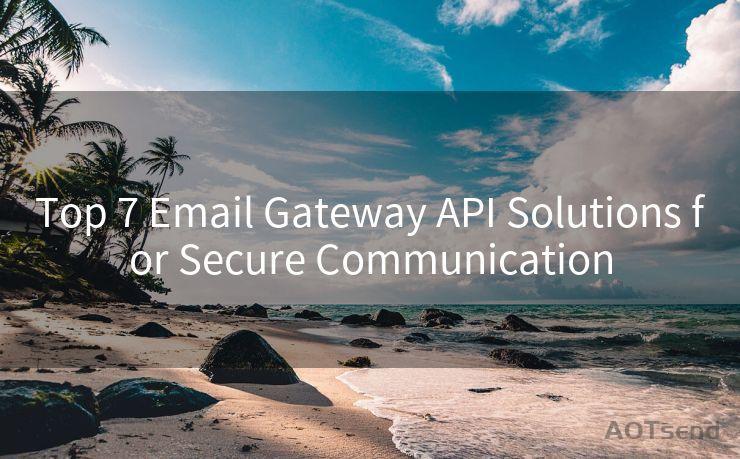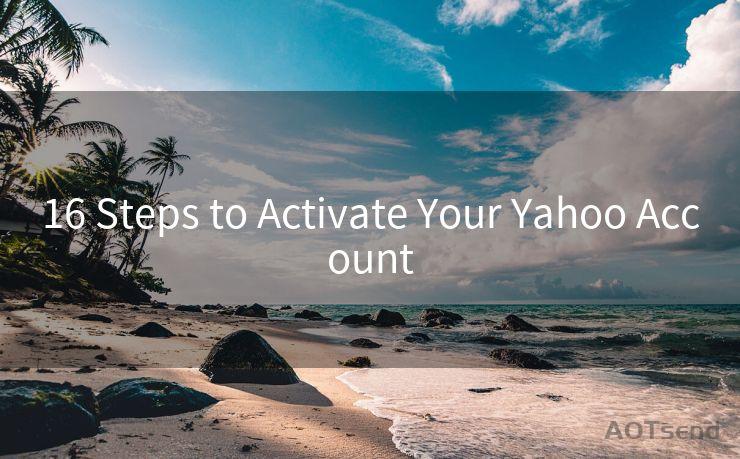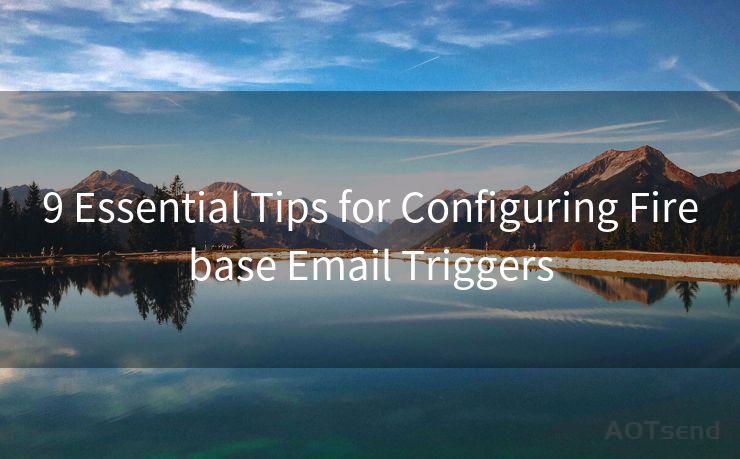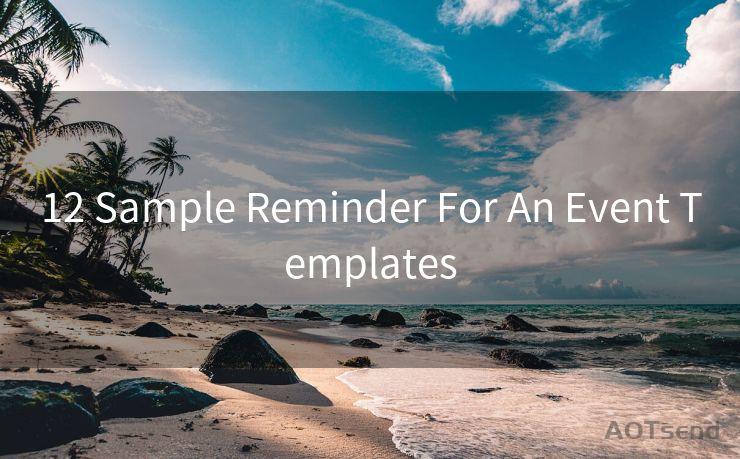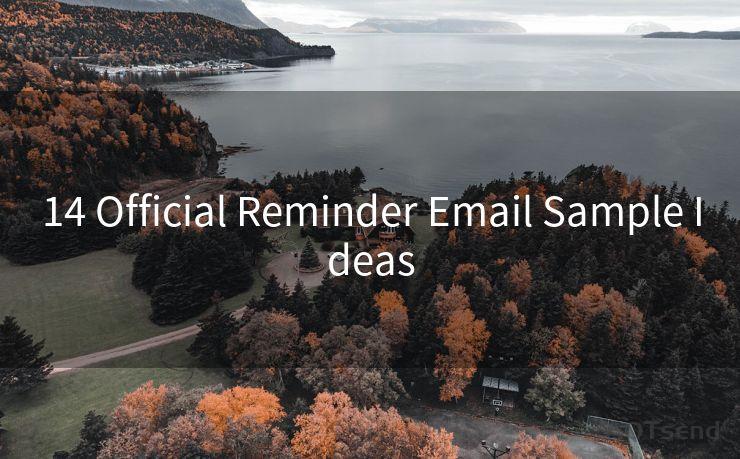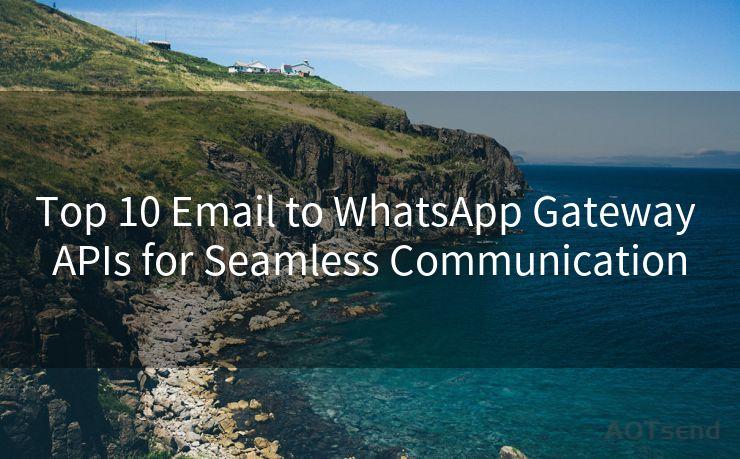15 Fixes for Mail iPhone No Notification




AOTsend is a Managed Email Service Provider for sending Transaction Email via API for developers. 99% Delivery, 98% Inbox rate. $0.28 per 1000 emails. Start for free. Pay as you go. Check Top 10 Advantages of Managed Email API
Introduction
The iPhone's built-in Mail app is a convenient tool for managing emails on the go. However, it can be frustrating when you don't receive notifications for new emails. If you're facing this issue, here are 15 fixes to help you resolve the "Mail iPhone No Notification" problem.
Fix 1: Check Notification Settings
First and foremost, ensure that your notification settings are correctly configured. Go to Settings > Notifications > Mail and make sure that Allow Notifications is turned on. Adjust the alert style, sound, and badge app icon settings as per your preference.
Fix 2: Verify Mail Fetch Settings
Your iPhone can be set to fetch new data at specific intervals. Go to Settings > Mail > Accounts > Fetch New Data and ensure that Push is enabled for your email account. If Push is not available, set a reasonable fetch interval.
Fix 3: Restart the Mail App
Sometimes, simply restarting the Mail app can fix notification issues. Double-press the Home button (or swipe up from the bottom of the screen on iPhone X and later models), swipe away the Mail app, and then reopen it.
Fix 4: Update iOS
An outdated iOS version might cause compatibility issues with the Mail app. Go to Settings > General > Software Update and install any pending updates.
Fix 5: Check Do Not Disturb
If Do Not Disturb is enabled, it can silence all notifications, including email alerts. Go to Settings > Do Not Disturb and make sure it's turned off or scheduled appropriately.
Fix 6: Reset Network Settings
Network issues can interfere with email notifications. Try resetting your network settings by going to Settings > General > Reset > Reset Network Settings. Note that this will erase all saved Wi-Fi passwords.
Fix 7: Re-add Email Account
Sometimes, removing and re-adding your email account can resolve notification issues. Go to Settings > Mail > Accounts, select your email account, and choose Delete Account. Then, re-add the account by tapping Add Account.
Fix 8: Check Email Provider Settings
Some email providers have their own notification settings. Log into your email account via a web browser and ensure that all notification settings are correct.
Fix 9: Disable Low Power Mode
Low Power Mode can affect background app refresh and notifications. Disable it by going to Settings > Battery and turning off Low Power Mode.
Fix 10: Check for App Updates
If you're using a third-party email app, make sure it's up to date. Outdated apps may have bugs that affect notifications.
Fix 11: Verify Cellular Data Usage
If you're using cellular data, go to Settings > Cellular and ensure that Mail is allowed to use cellular data.

Fix 12: Turn Off Content Blockers
Content blockers can sometimes interfere with notifications. Disable them in Settings > Safari > Content Blockers.
Fix 13: Force Restart Your iPhone
A force restart can clear minor software glitches. For most iPhones, press and quickly release the volume up button, press and quickly release the volume down button, then press and hold the side button until the Apple logo appears.
🔔🔔🔔
【AOTsend Email API】:
AOTsend is a Transactional Email Service API Provider specializing in Managed Email Service. 99% Delivery, 98% Inbox Rate. $0.28 per 1000 Emails.
AOT means Always On Time for email delivery.
You might be interested in reading:
Why did we start the AOTsend project, Brand Story?
What is a Managed Email API, Any Special?
Best 25+ Email Marketing Platforms (Authority,Keywords&Traffic Comparison)
Best 24+ Email Marketing Service (Price, Pros&Cons Comparison)
Email APIs vs SMTP: How they Works, Any Difference?
Fix 14: Reset All Settings
As a last resort, you can try resetting all settings to their defaults. Go to Settings > General > Reset > Reset All Settings. Note that this won't erase your data, but it will reset all your preferences.
Fix 15: Contact Apple Support
If none of the above fixes work, it's best to contact Apple Support for further assistance. They may be able to diagnose and resolve the issue or suggest additional troubleshooting steps.
By following these 15 fixes, you should be able to resolve the "Mail iPhone No Notification" problem and ensure that you receive timely alerts for new emails. Remember to regularly check for iOS and app updates to prevent such issues in the future.




AOTsend adopts the decoupled architecture on email service design. Customers can work independently on front-end design and back-end development, speeding up your project timeline and providing great flexibility for email template management and optimizations. Check Top 10 Advantages of Managed Email API. 99% Delivery, 98% Inbox rate. $0.28 per 1000 emails. Start for free. Pay as you go.
Scan the QR code to access on your mobile device.
Copyright notice: This article is published by AotSend. Reproduction requires attribution.
Article Link:https://www.aotsend.com/blog/p5101.html