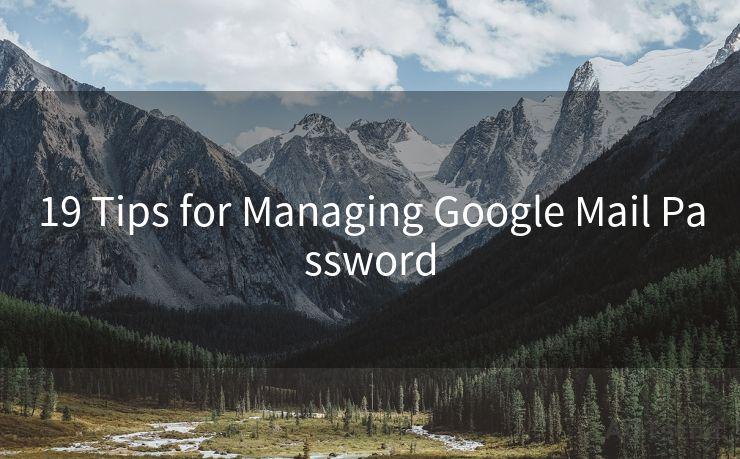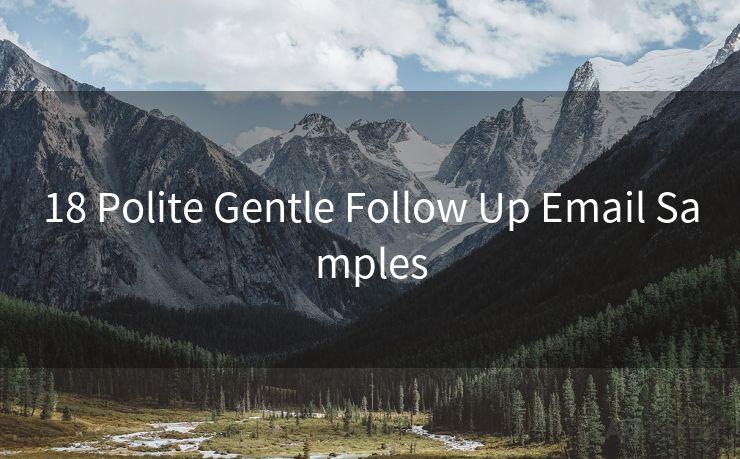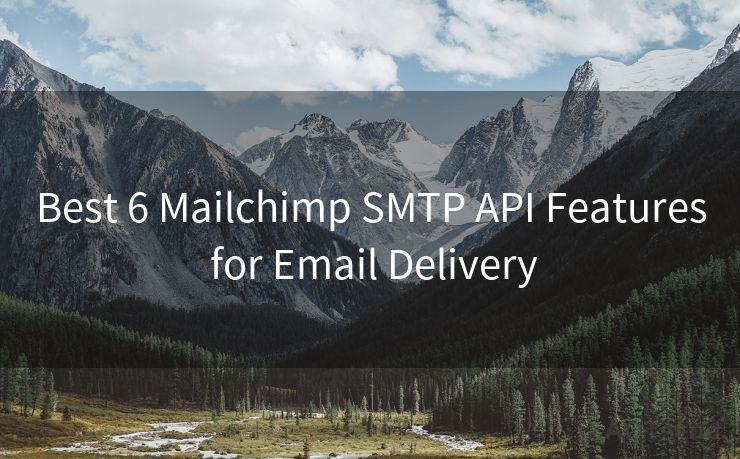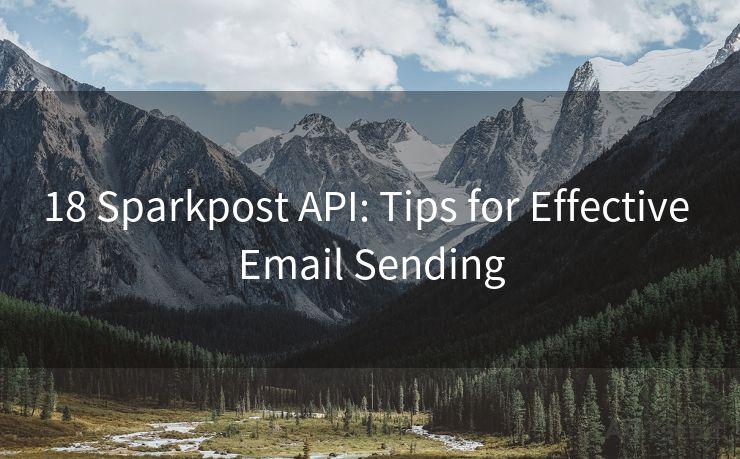7 Essential Steps for Enabling Two-Factor Authentication on Gmail and Outlook




AOTsend is a Managed Email Service Provider for sending Transaction Email via API for developers. 99% Delivery, 98% Inbox rate. $0.28 per 1000 emails. Start for free. Pay as you go. Check Top 10 Advantages of Managed Email API
In today's digital age, protecting your online accounts from unauthorized access is crucial. Two-factor authentication (2FA) adds an extra layer of security to your accounts, making it harder for hackers to gain access. In this blog post, we'll guide you through the seven essential steps to enable 2FA on Gmail and Outlook, enhancing your account security.
Step 1: Understanding Two-Factor Authentication
Two-factor authentication combines two different verification methods to confirm a user's identity. Typically, this involves something you know (like a password) and something you have (like a smartphone or a hardware token). By requiring two forms of identification, 2FA significantly reduces the risk of unauthorized access.
Step 2: Enabling 2FA on Gmail
2.1 Signing into Your Google Account
To enable 2FA on Gmail, first, log in to your Google account. Navigate to the account security settings by clicking on your profile picture in the top right corner and selecting "Manage your Google Account."
2.2 Accessing Security Settings
Under the "Security" tab, find the "Signing in to Google" section. Here, you'll see an option to turn on 2-Step Verification. Click on it to begin the setup process.
2.3 Setting Up 2-Step Verification
Follow the prompts to set up your second verification step. Google will guide you through the process of adding a phone number or choosing a security key. Once completed, you'll be prompted to enter a code sent to your phone or generated by your security key each time you log in.
Step 3: Enabling 2FA on Outlook
3.1 Logging into Your Microsoft Account
To enable 2FA on Outlook, start by logging in to your Microsoft account. Navigate to the account security settings by clicking on your profile picture and selecting "View account."
3.2 Accessing Security Options
Under the "Security" section, find the "More security options" link. This will take you to a page where you can manage your account's security settings.
3.3 Setting Up Two-Step Verification
Scroll down to the "Two-step verification" section and click on "Set up two-step verification." Follow the instructions to set up your preferred verification method, such as a phone number or authenticator app.

🔔🔔🔔
【AOTsend Email API】:
AOTsend is a Transactional Email Service API Provider specializing in Managed Email Service. 99% Delivery, 98% Inbox Rate. $0.28 per 1000 Emails.
AOT means Always On Time for email delivery.
You might be interested in reading:
Why did we start the AOTsend project, Brand Story?
What is a Managed Email API, Any Special?
Best 25+ Email Marketing Platforms (Authority,Keywords&Traffic Comparison)
Best 24+ Email Marketing Service (Price, Pros&Cons Comparison)
Email APIs vs SMTP: How they Works, Any Difference?
Step 4: Managing Your 2FA Settings
Once you've enabled 2FA on both Gmail and Outlook, it's essential to manage your settings regularly. Ensure your contact information is up to date and that you have backup methods in case your primary verification method becomes unavailable.
Step 5: Using 2FA Effectively
With 2FA enabled, you'll need to provide an additional verification code each time you log in. Make sure you have access to your verification methods (phone, authenticator app, etc.) whenever you need to log in.
Step 6: Troubleshooting 2FA Issues
If you encounter any issues with 2FA, such as lost access to your verification methods, both Google and Microsoft provide detailed troubleshooting guides and backup options to help you regain access to your account.
Step 7: Staying Vigilant
Enabling 2FA is a significant step towards securing your online accounts. However, it's essential to remain vigilant and regularly review your account activity and security settings to ensure your information remains protected.
In conclusion, enabling two-factor authentication on Gmail and Outlook is a crucial step in securing your email accounts from unauthorized access. By following these seven essential steps, you can rest assured that your accounts are well-protected. Remember, security is an ongoing process, so stay vigilant and keep your settings up to date.




AOTsend adopts the decoupled architecture on email service design. Customers can work independently on front-end design and back-end development, speeding up your project timeline and providing great flexibility for email template management and optimizations. Check Top 10 Advantages of Managed Email API. 99% Delivery, 98% Inbox rate. $0.28 per 1000 emails. Start for free. Pay as you go.
Scan the QR code to access on your mobile device.
Copyright notice: This article is published by AotSend. Reproduction requires attribution.
Article Link:https://www.aotsend.com/blog/p8464.html