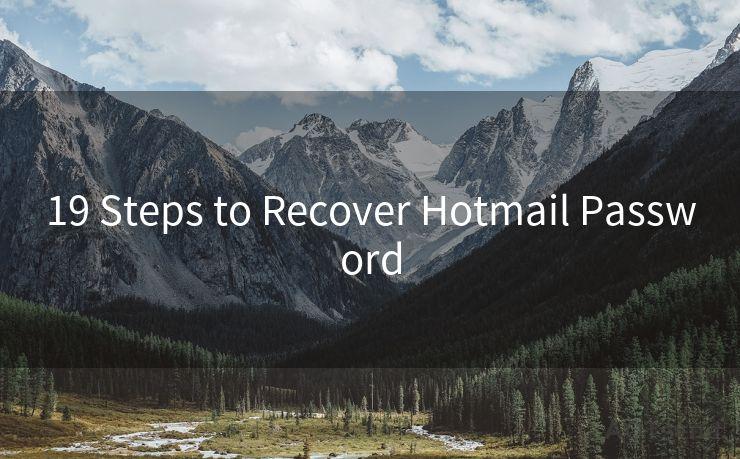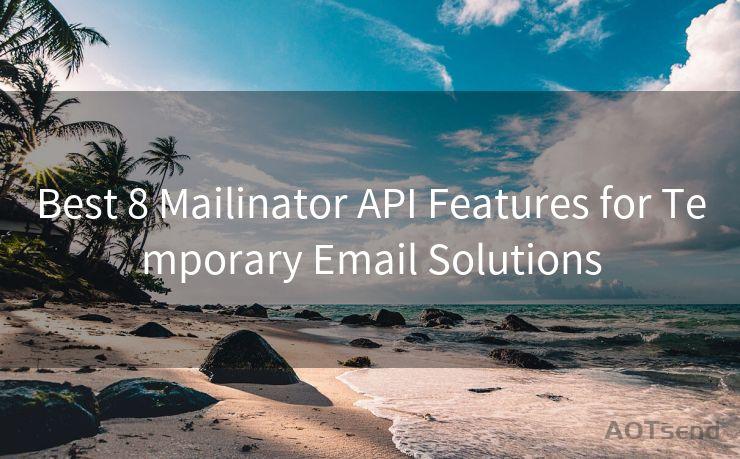16 Troubleshooting Gmail Not Showing Notification Issues




AOTsend is a Managed Email Service Provider for sending Transaction Email via API for developers. 99% Delivery, 98% Inbox rate. $0.28 per 1000 emails. Start for free. Pay as you go. Check Top 10 Advantages of Managed Email API
Gmail, one of the most popular email services, is known for its reliability and user-friendly interface. However, like any other digital product, it can sometimes encounter issues, one of the most common being notification problems. If Gmail is not showing notifications on your device, here are 16 troubleshooting tips to help you resolve the issue.
1. Check Notification Settings
First and foremost, ensure that your Gmail notification settings are correctly configured. Go to your Gmail app or web interface and navigate to the settings menu. From there, find the notifications section and make sure they are enabled for the desired events, such as new email arrivals.
2. Update the Gmail App
An outdated Gmail app can cause various issues, including notification problems. Head to your device's app store and check if there's an update available for the Gmail app. Installing the latest version might fix the notification issue.
3. Check Device Notification Settings
Sometimes, the problem might not be with Gmail but with your device's notification settings. Make sure your device is not set to silent mode and that notifications for the Gmail app are enabled in your device's settings.
4. Clear Cache and Data
Over time, cached data and app data can become corrupted, leading to various issues. Try clearing the cache and data for the Gmail app. This can be done in your device's settings under the apps section.

5. Restart Your Device
A simple restart of your device can sometimes resolve minor software glitches that might be causing notification issues.
6. Check Battery Optimization Settings
Some devices have battery optimization features that can restrict background activities of apps to save battery. Make sure Gmail is not being restricted by these settings.
7. Disable Other Apps
Sometimes, other apps might conflict with Gmail, causing notification issues. Try disabling or uninstalling recently installed apps to see if that resolves the problem.
8. Check Gmail Filters
If you have set up any filters in Gmail, they might be interfering with notifications. Review your filters and make sure they are not accidentally blocking notifications.
9. Use a Different Account
Try logging into a different Gmail account on your device to see if the notification issue persists. This can help determine if the problem is account-specific or device-specific.
10. Check for System Updates
Ensure your device's operating system is up to date. System updates often include bug fixes that might address notification issues.
11. Reset Gmail App Preferences
In some cases, resetting the Gmail app's preferences to their default settings can resolve notification problems.
12. Check Network Connection
A stable internet connection is essential for Gmail notifications to work properly. Make sure your device is connected to a reliable network.
13. Contact Gmail Support
If none of the above solutions work, you can reach out to Gmail support for further assistance.
14. Factory Reset Your Device
As a last resort, you can consider performing a factory reset on your device. This will revert all settings to their default state, potentially resolving any software-related issues.
15. Use Gmail's Desktop Version
To isolate the issue, try accessing Gmail via a web browser on your computer. If notifications work fine there, it might indicate a problem with your mobile device or app.
16. Explore Third-Party Apps
There are third-party apps that can provide additional notification options for Gmail. Exploring these alternatives might offer a workaround for your notification issues.
Remember, troubleshooting Gmail notification issues can be a process of elimination. Be patient and work through these tips step by step until you find a solution that works for you.




AOTsend adopts the decoupled architecture on email service design. Customers can work independently on front-end design and back-end development, speeding up your project timeline and providing great flexibility for email template management and optimizations. Check Top 10 Advantages of Managed Email API. 99% Delivery, 98% Inbox rate. $0.28 per 1000 emails. Start for free. Pay as you go.
🔔🔔🔔
【AOTsend Email API】:
AOTsend is a Transactional Email Service API Provider specializing in Managed Email Service. 99% Delivery, 98% Inbox Rate. $0.28 per 1000 Emails.
AOT means Always On Time for email delivery.
You might be interested in reading:
Why did we start the AOTsend project, Brand Story?
What is a Managed Email API, Any Special?
Best 25+ Email Marketing Platforms (Authority,Keywords&Traffic Comparison)
Best 24+ Email Marketing Service (Price, Pros&Cons Comparison)
Email APIs vs SMTP: How they Works, Any Difference?
Scan the QR code to access on your mobile device.
Copyright notice: This article is published by AotSend. Reproduction requires attribution.
Article Link:https://www.aotsend.com/blog/p9534.html